Accounts
The Accounts screen is a list of each line item that the accounting system tracks. Accounts capture the information you need to manage your financial information and make financial decisions. Only information recorded with an account code from the chart of accounts will be recorded in the financial records and appear in financial reports. Each account is assigned an identifying code number for use with your organization's accounting system. You can create new accounts or import existing accounts from a comma-separated file in a specific format.
Note: Check with your UnifocusClient Success Manager (CSM) for the correct format.
If you work with compatible accounting systems, you can also import and export additional account information.
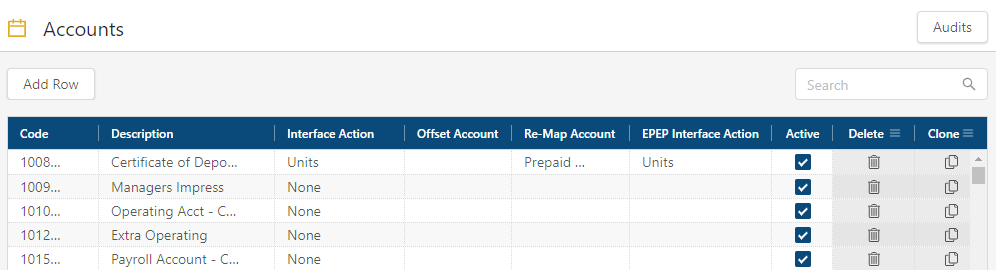
Fields for the Accounts screen
| Field | Description | Notes |
|---|---|---|
| Controls | ||
| Audits |
View a history of changes to the screen. |
|
| Add Row |
Create a new row. |
|
| Delete Selected |
Removes the selected row(s). This field will be used for future functionality and does not affect current system performance. |
|
| Search |
Type your search criteria in the field. The table automatically updates to meet the search criteria. |
|
| Table | ||
| Code |
Unique identifier for the account. This code typically comes from your accounting system. |
|
| Description | A description of the account. |
|
| Interface Action |
These options address how the software interfaces with your accounting system:
|
|
| Offset Account |
Select the offset account, that is, an account that acts as a balance journal to balance the budget. Offset accounts are typically only used for unit accounts. |
|
| Re-Map Account | Associate imported data with an account that is different from the one with which it was imported. Re-mapping pulls in multiple accounts from your accounting system and maps them to the selected budget line. |
|
| EPEP Interface Action |
These options address how the software interfaces with your accounting system:
|
|
| Active |
If selected, the account is active. Interfaces do not import or export inactive accounts. |
|
|
Delete |
Removes the row from the table. |
|
|
Clone |
Creates a copy of the row. |
|
|
Conflict |
Indicates a conflict, such as a missing required field or a duplicate entry. |
|