Action & Application Access tab of User Administration
The Actions & Application Access tab lists all available functions in all the Unifocus software products you own. By selecting a check box in either the Allow or Deny column, you can control a user or group's access to certain actions pertaining to each module.
The Action & Application Access tab is available in both the Manage Users (  ) and Manage Groups (
) and Manage Groups (  ) views.
) views.
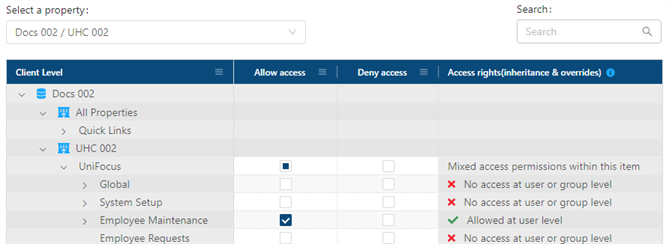
The image above shows the Action & Application Access tab for the Manage Users view.
Fields on the Action & Application Access tab of User Administration
| Field | Description | Notes |
|---|---|---|
| Controls | ||
|
Select a property / database |
From the drop-down menu, select the database and property with which this user or group is associated. |
The default property is the property associated with the default database for the selected user or group. If you are working in the Manage Users view ( |
|
Search |
Enter a permission in the field. The table automatically updates to meet the search criteria. |
|
| Table | ||
|
Client Level |
Organized by database ( A group icon ( |
|
|
Allow access |
Give access to specific items and sections of items for this group. You are not required to make a selection for each item.
|
If you neither Allow or Deny a group to access an item, by default, the group will not have access to that item. |
|
Deny access |
Deny access to specific items and sections of items for this group. You are not required to make a selection for each item.
|
If you neither Allow or Deny a group to access an item, by default, the group will not have access to that item. |
|
Access rights (inheritance & overrides) |
Displays the level of access rights that the user has for the action or set of actions. The displayed level of access reflects all group- and user-level permissions.
|
Read-only. This column appears only if you are working in the Manage Users view ( |