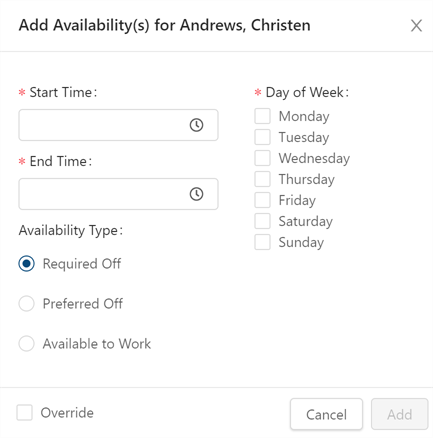Adding availability to an employee schedule
To add availability to an employee's schedule:
-
In the upper-left corner of the screen, select Access your applications (
 ).
).
The menu expands. -
Select Administration > Employee Maintenance.
The Employee Maintenance screen appears in a new tab.
-
In the employee pane, select the employee you want to edit.
For information about filtering the employee list, see Sorting and filtering employees in Employee Maintenance.
The General tab updates with information for the selected employee. -
Select the Scheduling tab.
-
In the Availability section, select Add (
 ).
).
The Add Availability(s) for... dialog box appears.Note: The complete name of the dialog box depends on the name of the employee. For example, if you are adding availability for John Doe, the name of the dialog box is "Add Availability(s) for Doe, John."
-
In the Start Timefield, type the time when the availability type begins. You can enter a time in either 12-hour or 24-hour format.
-
In the End Time field, type the time when the availability type ends. You can enter a time in either 12-hour or 24-hour format.
-
Select one of the following availability types:
-
Required Off
-
Preferred Off
-
Available to Work
-
-
Select the check box(es) for the day(s) of the week for which the availability type applies.
-
(Optional) If you need to start over and reenter all values, select Cancel and return to step 5.
-
Select Add.
The dialog box closes, and the availability is added to the Availability section.