Associating work rule types with work rule sets for the employee
Use the Work Rules tab to apply a work rule set to the employee. Work rule sets applied to the individual employee will override any work rule sets that apply at the Property or Employee Set level.
-
In the upper-left corner of the screen, select Access your applications (
 ).
).
The menu expands. -
Select Administration > Employee Maintenance.
The Employee Maintenance screen appears in a new tab.
-
In the employee pane, select the employee you want to edit.
For information about filtering the employee list, see Sorting and filtering employees in Employee Maintenance.
The General tab updates with information for the selected employee. -
Select the Work Rules tab.
 Click here for field descriptions.
Click here for field descriptions.
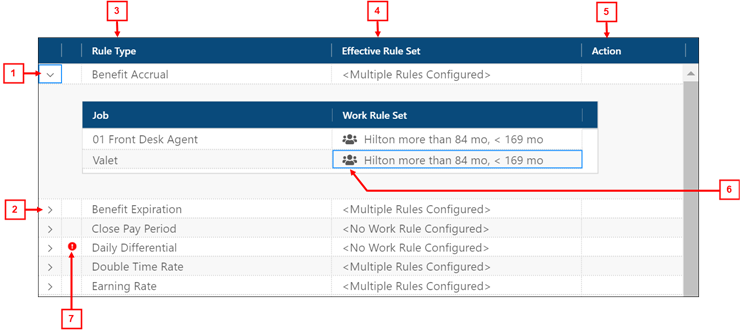
Fields on the Work Rules tab of the Employee Maintenance screen
# Field Description Notes Controls 1

Collapse
Collapse the work rules summary.
2

Expand
Expand a row in the table to view the summary of work rules that affect the selected employee's data.
Table 3
Rule Type
Type of work rule.
Read-only.
4
Effective Rule Set
Applies a work rule set to the employee that overrides work rules at Property or Employee Set level.
The drop-down menu contains all configured rule sets. From the drop-down list, select a work rule set to override work rules that have been applied at the Property or Employee Set level.
Note: Drop-down menus in the Overriding Rule Set column are only active if a work rule set has been configured for this rule type. See Work Rules in Setup for more information about rule types and rule sets.
5
Work Rule Set indicator
The icon beside the work rule set indicates at what level the work rule set is applied. Employee Set work rule (
 )—Indicates that the work rule is associated with all employees in the Employee Set.
)—Indicates that the work rule is associated with all employees in the Employee Set.Property work rule (
 )—Indicates that the work rule is associated with all employees at the property.
)—Indicates that the work rule is associated with all employees at the property.
Read-only.
6
Action
Reset—changes the Work Rule Set to the default setting.
7

Conflict
Indicates a conflict with the configured work rules.
For example, a conflict might occur if an employee is included in two or more employee sets that apply the same rule set item.
Read-only.
-
In the table row for the rule type to which you want to associate a rule set, double-click the Overriding Rule Set table cell.
An arrow appears in the corner of the cell. -
Select the arrow.
The resulting drop-down list contains all configured work rule sets for the rule type. -
From the drop-down list, select the work rule set to associate with the rule type.
The drop-down list disappears, and the selected work rule set appears in the cell.
The selected work rule set is now associated with the rule type.
Quick Reference Video
The following short video shows you how to view an employee work rule.