Attendance Points for the Unifocus Mobile App
The Attendance Points feature provides employees with information that helps them track their adherence to or violation of attendance policies. Time & Attendance can determine attendance infractions by comparing discrepancies between employees' schedules and their actual time worked. This process is known as exception reporting and tracks infractions such as absenteeism, late arrivals, early arrivals, late departures, long breaks, or other attendance events that might be important to an organization.
If employees violate an attendance policy (for example, arriving late), points are associated with their records. When accumulated employee points exceed the established parameters, an employee event is generated. For example, a company has determined that each time employees are late for work, they receive an employee point for the late arrival. Five late arrivals (or five Late Arrival employee points) will trigger an employee event, which generates a notification letter for the employee.
Accessing the Call-ins screen in the Mobile App
You access the Attendance Points screen from the My Call-Ins screen.
-
In the main menu, select My Call-ins.
-
At the bottom of the screen, select Attendance Points.
Attendance Points in Mobile App screens
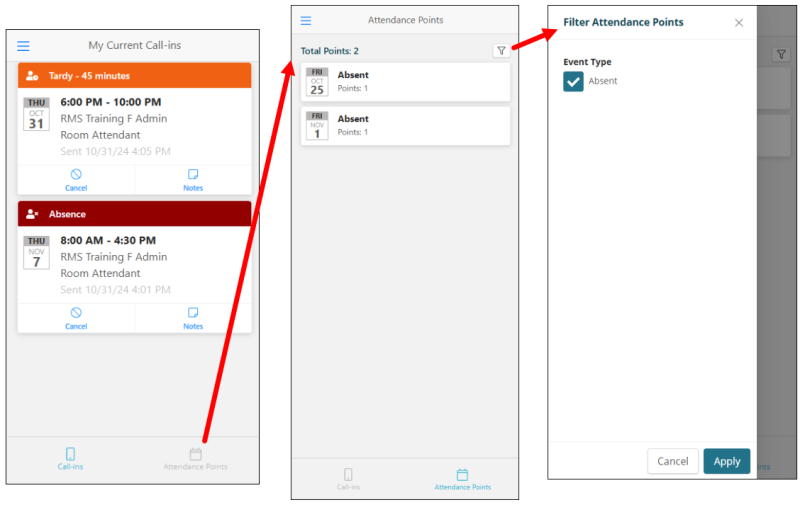
The Total Points number is the total attendance points for the configured time frame. Attendance point accumulation resets at the beginning of each cycle.
Legacy Mobile App screen
The Unifocus Mobile App is currently being redesigned. If you do not see the screens shown above, you are using an older version of the app. Contact your Unifocus Client Success Manager (CSM) to turn on the new screens.
The Attendance Points feature provides employees with information that helps them track their adherence to or violation of attendance policies. Time & Attendance can determine attendance infractions by comparing discrepancies between employees' schedules and their actual time worked. This process is known as exception reporting and tracks infractions such as absenteeism, late arrivals, early arrivals, late departures, long breaks, or other attendance events that might be important to an organization.
If employees violate an attendance policy (for example, arriving late), points are associated with their records. When accumulated employee points exceed the established parameters, an employee event is generated. For example, a company has determined that each time employees are late for work, they receive an employee point for the late arrival. Five late arrivals (or five Late Arrival employee points) will trigger an employee event, which generates a notification letter for the employee.
Accessing the Call-ins screen in the Mobile App
You access the Attendance Points screen from the My Call-Ins screen.
-
In the toolbar, select the menu icon.
-
From the drop-down list, select My Call-ins.
The Call-ins screen appears.
Attendance Points in Mobile App screens
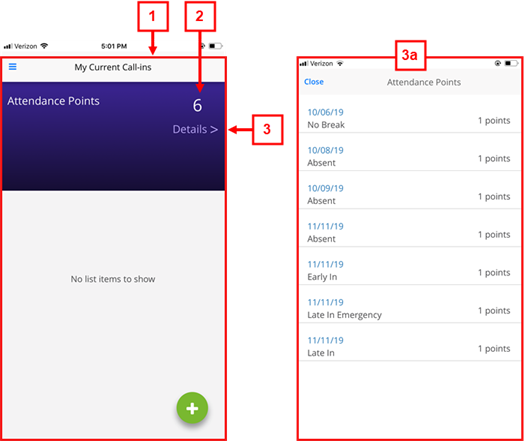
| # | Field | Description | Notes |
|---|---|---|---|
|
1 |
Call-ins screen | ||
|
2 |
Total points |
This number is the total attendance points for the configured time frame. Attendance point accumulation resets at the beginning of each cycle. Click Details to see a breakdown of the shifts |
The Details link is available only if the employee has accumulated attendance points. |
|
3 |
Details |
Opens the Attendance Points details screen where you can view the date of the violation, the type of violation, and the number of attendance points for each. |
|
|
3a |
Attendance Points details screen |
Shows a list of all points |
|
|
Date |
Date of the violation. |
|
|
|
Type |
Type of violation. |
|
|
|
Points |
Number of attendance points |
|
|