Authorization Levels tab of User Administration
The Authorization Levels tab displays information about authorization levels for both user groups and specific users. You can define approval levels at both the user and group levels. Higher numeric values indicate a higher level of authorization.
If approval authorization levels are assigned at the group level, all users in that group have the same approval level.
Important: Defining an approval level for a user overrides the user’s group approval level. For example, if you assign an approval level of 7 to a user who is part of a group with an approval level of 5, the user’s new approval level is 7.
The Authorization Levels tab is available in both the Manage Users (  ) and Manage Groups (
) and Manage Groups (  ) views.
) views.
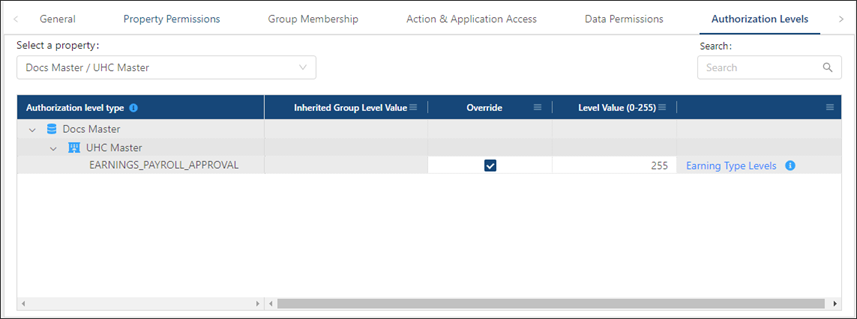
The image above shows the Authorization Levels tab for the Manage Users view.
Fields on the Authorization Levels tab of User Administration
| Field | Description | Notes |
|---|---|---|
| Controls |
|
|
|
Select a property |
From the drop-down menu, select the database and property with which this user or group is associated. |
The default property is the property associated with the default database for the selected user or group. |
|
Search |
Enter a permission in the field. The table automatically updates to meet the search criteria. |
|
| Table |
|
|
|
Authorization level type |
Organized by database ( A group icon ( |
Read-only. |
|
Inherited Group Level Value |
The inherited approval level value for the user group to which the selected user belongs. |
Read-only. This column appears only if you are working with users in the Manage Users ( |
|
Override |
Select the check box to override the group-level authorization value. |
This column appears only if you are working with users in the Manage Users ( |
|
Level Value (0-255) |
If the Override check box is not selected, this value indicates the group-level approval value for the user group. If the Override check box is selected, you enter an approval level for the selected user. This value overrides the group-level value. Setting the value to blank reverts the value back to the group-level value. |
These fields are blank by default and can be edited only if the Override check box is selected. |
|
Earning Type Levels ( |
Opens the Existing Earning Type Levels dialog box, which lists all earning types for the parent property with an authorization level that is higher than zero. Earning types with a number less than or equal to the current Level Value can be edited by this user. |
This column appears only if you are working with users in the Manage Users ( |