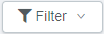Availability Requests screen
The Availability Requests screen of Employee Requests displays changes to employees' recurring weekly availability schedules. RMS uses the availability schedule to determine which shifts can be automatically scheduled for the employee.
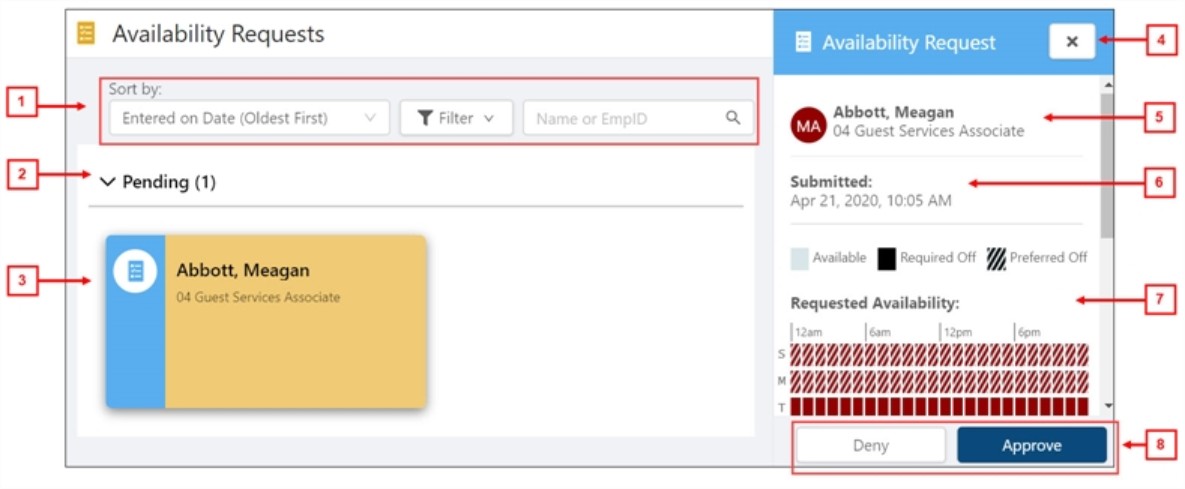
Fields for the Availability Requests screen
| # | Field | Description | Notes |
|---|---|---|---|
|
|
Controls | ||
|
1
|
Sort by |
Choose the sort order in which cards appear on the screen. Options include:
|
Sort and filter selections are saved automatically and will be applied the next time you open the screen. |
|
Filter |
Expands a menu where you can select which types of requests appear on the screen. |
Sort and filter selections are saved automatically and will be applied the next time you open the screen. |
|
|
Search |
Enter a name or employee ID number in the search field. As you type, the screen automatically updates to display only requests entered by the employee(s) matching your entry. |
|
|
|
|
Request cards | Expand the categories in this section to view requests that have been submitted by employees. | |
|
2 |
Pending |
Expand this section to view requests that need a response. |
|
|
3 |
Availability card |
A quick view of the request which contains the following information:
Select the request card to open the Details pane for this request. |
|
|
|
Details pane | The details pane provides information for the selected request card in the Pending section. | |
|
4 |
Close |
Closes the details pane. |
|
|
5 |
Shift information |
Displays the following information related to the request:
|
Read-only. |
|
6 |
Date submitted |
Date and time when the employee submitted the request. |
Read-only. |
|
7 |
Requested Availability / Current Availability |
Charts that provide a visual comparison between the employee's requested availability schedule and the employee's current availability schedule. |
Read-only. |
|
8 |
Approve |
Approves the request and closes the details pane. |
|
|
Deny |
Rejects the request and closes the details pane. |
|
|