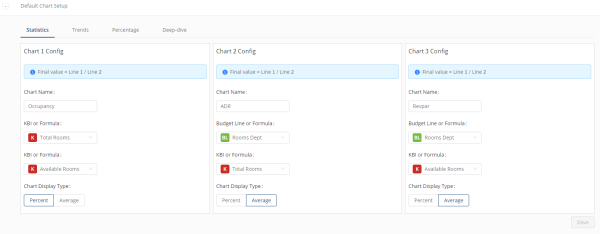Charts configuration in Budgeting
Use the Charts screen to set up and configure the charts that appear on the Budgeting Dashboard.
Note: Available fields, tiles, and configuration options depend on whether you have an Operating Budget or Labor Budget license.

| # | Field | Description | Notes |
|---|---|---|---|
|
1 |
Default Chart Setup |
Select the plus button ( |
Default: Statistics tab This default chart setup applies to all top-level lines unless you switch off the Use Default Chart Setup. |
|
2 |
Top-level lines |
Configuration for each line in the budget. Each line (for example, Rooms Dept, Food Dept, Phone Dept, and so on) matches a top-level line. Select the arrow button to expand the line and configure the tiles.
|
|
|
3 |
Configure charts per line |
By default, each line is set to Use Default Chart Setup.( For each budget line you can override the Default Chart Setup configurations and configure charts per line item. To override, do the following:
|
Default: Switch on ( If the Switch is on, you cannot configure charts for the line item. |
|
4 |
Filter Lines |
Allows you to quickly find a top-level line. As you type the table updates to match your entry. |
|