Controlling the Job view
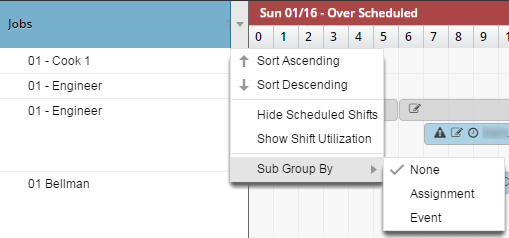
You use the column menu in the left pane of the Jobs view to sort and filter the information that is displayed in the schedule pane.
-
In the upper-left corner of the screen, select Access your applications (
 ).
).
The menu expands. -
Select Labor > Timeline Scheduling.
The Timeline Scheduling screen appears.
-
In the right corner of the Jobs view left pane, select the arrow (
 ).
).
A fly-out menu appears. - Sort and/or filter as necessary.
 Click here for field descriptions.
Click here for field descriptions.Option descriptions for the left pane menu of the Job view
Option Description Notes  Sort Ascending
Sort Ascending
Sorts by the numbers preceding each job title in ascending numerical order and then by the job title in alphabetical order.
Default: Ascending.
 Sort Descending
Sort Descending
Sorts by job title in reverse alphabetical order and then by the numbers preceding each job title in descending numerical order for .
Hide/Show Scheduled Shifts
Show or hide scheduled shifts.
Hiding scheduled shifts allow you to focus on shifts that need to be scheduled.
Default: Show Scheduled Shifts.
If scheduled shifts are hidden, the menu option is Show Scheduled Shifts. If scheduled shifts are displayed, the menu option is Hide Scheduled Shifts.
Hide/Show Shift Utilization
Show or hide shift utilization.
The Shift Utilization feature provides a visual representation of the amount of work content distributed to a shift—that is, the portion of the shift that is productive and the balance of which is idle time. The Shift Utilization feature helps ensure that you do not over- or underschedule work. Shift Utilization appears as a small percentage bar on top of its associated shift bar.
If Shift Utilization is hidden, the menu option is Show Shift Utilization. If Shift Utilization is displayed, the menu option is Hide Shift Utilization.
Shift Utilization applies only to jobs with event-related standards, such as banquet housemen.
Sub Group By
Opens a fly-out menu to select the following options:
None—Select so that shifts are not sub-grouped.
Event—Select to display the shifts that support events for each scheduled job. This feature helps you ensure that work for events is covered effectively.
Assignment—Select to group together shifts of the same assignment.
Default: None.
The Event option applies only to shifts for jobs with event-related standards and event task standards with Generate Full Shift selected (in Labor Standards).