Deleting a status change for an employee
Delete a status change to remove it from the employee's record.
Note: Deleting a status change is not recommended. If you delete a status change, it does not appear in the status change history for the employee.
Caution: If your company uses interface files for importing data into RMS, status changes are automatically updated with each import. If you edit this tab, your changes might be overwritten the next time an interface file is imported. Check with your HR or Payroll department to determine whether your company uses interface files.
-
In the upper-left corner of the screen, select Access your applications (
 ).
).
The menu expands. -
Select Administration > Employee Maintenance.
The Employee Maintenance screen appears in a new tab.
-
In the employee pane, select the employee you want to edit.
For information about filtering the employee list, see Sorting and filtering employees in Employee Maintenance.
The General tab updates with information for the selected employee. -
Select the Status tab.

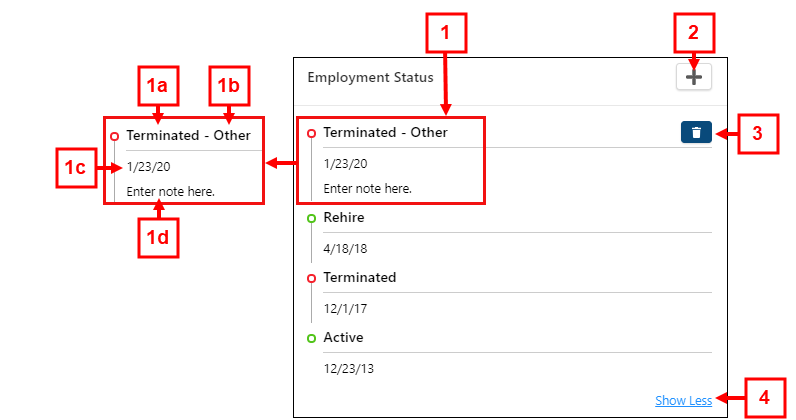
Fields on the Status tab of the Employee Maintenance screen
# Field Description Notes Status 1a
Status
Indicates one of the following employment statuses for an employee:
-
Active
-
Rehire
-
Terminated
-
Leave of Absence
Read-only.
1b
Reason
The reason for the employee's termination or leave of absence.
A reason appears only if the employee status is Termination or Leave of Absence.
Read-only.
1c
Effective Date
Date on which the change of status occurs (or occurred).
Read-only.
1d
Note
Comment about the employee's change of status.
Read-only.
Controls 2

Add status change
Opens the Add Status Change dialog box, which you use to change the employee's status.
3

Delete status change
Deletes the status.
The Delete Status button only appears next to the most recent status. To delete a prior status, the most recent status must be deleted first.
The employee's original status can not be deleted.
4
Show History / Show Less
Show History—Expands the status to show previous statuses and their effective dates.
Show Less—Collapses the status history.
Default: Collapsed. -
-
Select Delete Status (
 ).
).Note: The Delete Status button only appears next to the most recent status. To delete a prior status, the most recent status must be deleted first. The employee's original status cannot be deleted.
A message dialog box appears. The messages asks if you are sure you want to delete the status. -
Select Delete.
The dialog box closes, and the status is removed.