Deleting an adjustment in the Adjust Hours and Rates screen
-
In the upper-left corner of the screen, select Access your applications (
 ).
).
The menu expands. -
Select Financial > Budgeting.
The Budgeting Dashboard screen appears.
-
In the Budgeting menu pane, select Adjust Hours and Rates (
 ).
).
The Adjust Hours and Rates screen appears.
-
Do one of the following:
-
To delete using the Delete Adjustment button:
-
In the Add Adjustments sections, select Delete Adjustment.
The Delete Adjustment dialog box appears. It shows your adjustments in your selected view of the Adjust Hours and Rates screen. -
From the Select Adjustment drop-down list, select the adjustment that you would like to clear.
-
In the Clear From section, select the type of time frame for which to clear the adjustment.
-
If you selected Period, select a period from the drop-down list.
-
If you selected Entire Year, the year of the working dataset is automatically selected.
-
If you selected Date Range, select a date range from the calendar menu.
-
-
In the Job table, select the job(s) for which to clear the adjustment.
-
Click Submit.
The adjustments are cleared for the selected time frame.
-
-
To delete directly from the tree menu:
-
Right-click an adjustment row.
The resulting context menu displays all available options.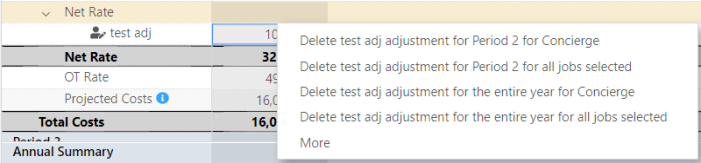
-
Select the adjustment that you want to delete.
-
-