Editing a region
You can make changes to an existing region on the Region screen.
-
In the upper-left corner of the screen, select Access your applications (
 ).
).
The menu expands. -
Select Setup > Corporate > Region.
The Region screen appears.
-
In the table, edit the name, short name, code, or whether you want to include the region in reports as necessary.
 Click here for field descriptions.
Click here for field descriptions.
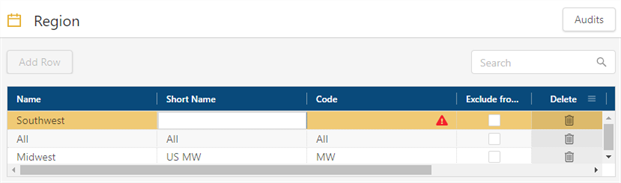
Fields on the Region screen
Field Description Notes Audits
View a history of changes to the screen.
Add Row
Create a new row.

Search
Type your search criteria in the field. The table automatically updates to meet the search criteria.
Name
Name of the region.
Short Name
Alternative short name for the region.
For example, if you have a Pacific Northwest region, the short name might be PacNW.
Code
A unique identifier provided by your organization.
For example, if you have a Pacific Northwest region, the code might be PNW.
Exclude from corporate reports
If selected, this region will not appear in reports.

ConflictIndicates that the new row cannot be saved because a required field is empty or contains a duplicate entry.
This icon appears only if you are adding or editing a row.

DeleteRemoves the row from the table.

CloneCreates a copy of the row.
Your changes are saved automatically.
For more information, see Region.