Editing an account
-
In the upper-left corner of the screen, select Access your applications (
 ).
).
The menu expands. -
Select Setup > Financial > Accounts.
The Accounts screen appears.
-
Edit the fields in the table as necessary.
 Click here for field descriptions.
Click here for field descriptions.
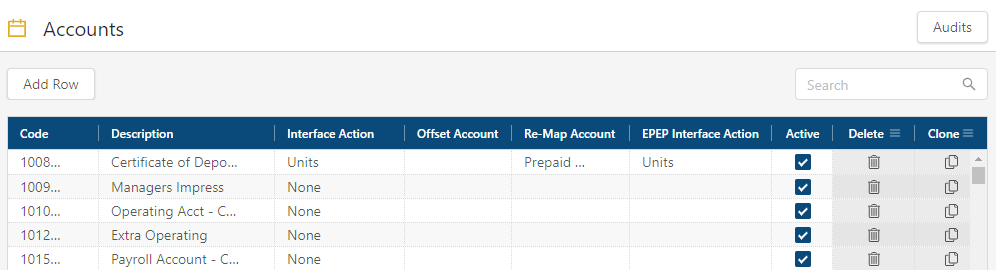
Fields for the Accounts screen
Field Description Notes Controls Audits View a history of changes to the screen.
Add Row Create a new row.
Delete Selected Removes the selected row(s).
This field will be used for future functionality and does not affect current system performance.
Search Type your search criteria in the field. The table automatically updates to meet the search criteria.
Table Code Unique identifier for the account. This code typically comes from your accounting system.
Description A description of the account.
Interface Action These options address how the software interfaces with your accounting system:
- None—Allows the entry to be accepted as it is entered. No changes are made to imported values. For example, if you enter a positive number, it will appear as a positive number. Select this option if your accounting system does not use debits or credits.
-
Reverse—Indicates that the entry should appear as the opposite of how it is entered.
 Click here for more information.
Click here for more information.
If your accounting system uses debits and credits, revenues appear as negative values. Selecting Reverse ensures the following:
- When Unifocus exports a positive value, your accounting system will receive the expected negative value.
- When Unifocus receives (via import) a negative value, we process the value as a positive value.
- Skip—Ignore during interface (both imports and exports).
- Units—Indicates a unit account (rather than a cost account).
Offset Account Select the offset account, that is, an account that acts as a balance journal to balance the budget. Offset accounts are typically only used for unit accounts.
Re-Map Account Associate imported data with an account that is different from the one with which it was imported. Re-mapping pulls in multiple accounts from your accounting system and maps them to the selected budget line.
EPEP Interface Action These options address how the software interfaces with your accounting system:
- None—Allows the entry to be accepted as it is entered. No changes are made to imported values. For example, if you enter a positive number, it will appear as a positive number. Select this option if your accounting system does not use debits or credits.
-
Reverse—Indicates that the entry should appear as the opposite of how it is entered.
 Click here for more information.
Click here for more information.
If your accounting system uses debits and credits, revenues appear as negative values. Selecting Reverse ensures the following:
- When Unifocus exports a positive value, your accounting system will receive the expected negative value.
- When Unifocus receives (via import) a negative value, we process the value as a positive value.
- Skip—Ignore during interface (both imports and exports).
- Units—Indicates a unit account (rather than a cost account).
Active If selected, the account is active.
Interfaces do not import or export inactive accounts.

Delete
Removes the row from the table.

Clone
Creates a copy of the row.

Conflict
Indicates a conflict, such as a missing required field or a duplicate entry.
Your changes are saved automatically.