Editing availability
-
In the upper-left corner of the screen, select Access your applications (
 ).
).
The menu expands. -
Select Administration > Employee Maintenance.
The Employee Maintenance screen appears in a new tab.
-
In the employee pane, select the employee you want to edit.
For information about filtering the employee list, see Sorting and filtering employees in Employee Maintenance.
The General tab updates with information for the selected employee. -
Select the Scheduling tab.
-
In the weekly schedule of the Employee Availability section, do one of the following:
-
Right-click the shift you want to edit and select Edit Availability.
or -
Select the shift you want to edit, and then, above the weekly schedule of the Employee Availability section, select Edit (
 ).
).
The Edit Availability for... dialog box appears.Note: The complete name of the dialog box depends on the name of the employee. For example, if you are adding availability for John Doe, the name of the dialog box is "Add Availability(s) for Doe, John."
-
-
Edit the fields as necessary.
 Click here for field descriptions.
Click here for field descriptions.
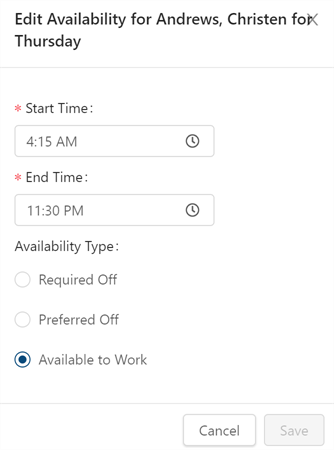
Fields on the Edit Availability dialog box for the Scheduling tab
Field Description Notes Start Time
Start time for the availability.
Required.
You can enter time in either 12-hour or 24-hour format.
End Time
End time for the availability.
Required.
You can enter time in either 12-hour or 24-hour format.
Availability Type
Determines how the selected time frame will be scheduled. There are three types of availability:
-
Available to Work—The employee is available to work during this time period. Available to Work days/hours are indicated by white highlighting in the availability bar.
-
Required Off—The employee is not available to work during this time period. RMS will never schedule an employee to work during required time off. However, a department manager can override this when manually editing a schedule. Required Off is indicated by gray highlighting in the availability bar.
-
Preferred Off—The employee prefers to have this time off but will work if necessary. Preferred Off is indicated by blue striped highlighting in the availability bar.
Cancel
Closes the dialog box without applying your changes.
Add
Applies your changes and closes the dialog box.
-
-
Select OK.
The dialog box closes, and your changes are applied.