Employee Profile report screen
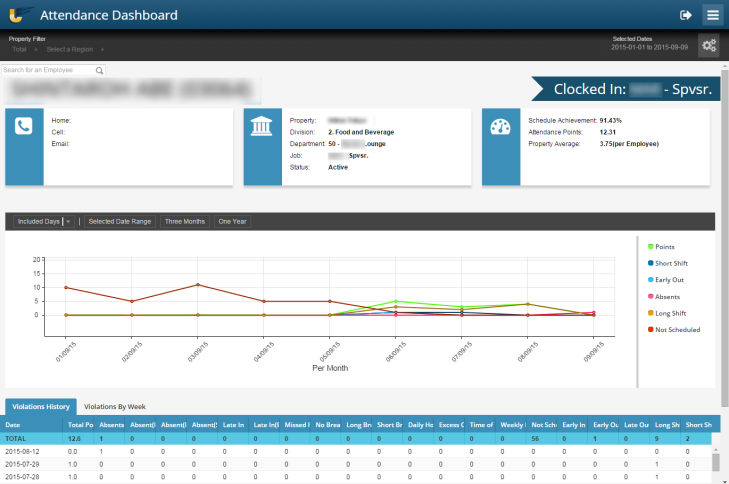
* Personally identifiable information has been obscured or altered in the above image.
The Employee Profile screen provides contact and attendance details about an individual employee's history and current status. You use this screen to view:
-
Trends over the last 30 days.
-
Trends on days of the week.
-
Past events.
-
Past conversations with the employee about their attendance.
-
Correlations between attendance and achievement to schedule.
-
Current patterns of attendance.
Employee information section
This section contains contact, job, and attendance information about the employee.
| Field | Description | Notes |
|---|---|---|
|
|
||
|
Home |
Home phone number of the employee. |
Read-only. |
|
Cell |
Cell phone number of the employee. |
Read-only. |
|
|
Email address of the employee. |
Read-only. |
|
|
||
|
Property |
Name of the property for the employee's home job. |
Read-only. |
|
Division |
Division in which the employee works. |
Read-only. |
|
Department |
Department in which the employee works. |
Read-only. |
|
Job |
Home job that the employee works. |
Read-only. |
|
Status |
Status of the employee. Statuses include:
|
Read-only. |
|
|
||
|
Schedule Achievement |
Attendance score (as a percentage) for the employee. |
Read-only. The score is a percentage of shifts with no corresponding violations compared with the the employee's total number of shifts during the selected date range. |
|
Attendance Points |
Attendance Points for the employee. |
Read-only. |
|
Property Average |
Average number of attendance points per employee at that property. |
Read-only. |
Data chart
This line chart represents information about attendance data. You use the view selection section to select the date ranges of the data you are viewing.
| Field | Description | Notes |
|---|---|---|
| View selection section | ||
|
Included Days |
Drop-down menu to select the days of the week to display in the chart. A check box precedes each day of the week.
|
Default: All check boxes are selected. |
|
Selected Date Range |
Displays the line chart data corresponding to the date range you specified in the filter settings. |
|
|
Three Months |
Displays data for the three-month time frame with the last day of the three-month time frame corresponding to the last day of the date range you specified in the filter settings. |
|
|
One Year |
Displays data for the one-year time frame with the last day of the one-year time frame corresponding to the last day of the date range you specified in the filter settings. |
|
| Chart legend section | ||
|
Violations types |
Displays color-coded labels for all of the violation types that the employee had during the selected date range. These color-coded violation types correspond to the lines in the line chart. |
|
| Chart graphic section | ||
|
Line chart |
The line chart displays data for the selected date range. Each line corresponds to a different violation type. |
|
Violations table
This table displays violation history and data for the employee.
| Field | Description | Notes |
|---|---|---|
| View selection tabs |
|
Default: Violations History tab selected. |
|
Violations History |
Displays the employee's history of attendance violations, regardless of the selected date range. |
|
|
Violations By Week |
Displays a weekly breakdown of the employee's attendance violations for a 13 week period, with the last day of the period corresponding to the last day of the selected date range. |
|
| Table information |
Columns and rows change depending on which tab you selected.
|
Default: Violations History view selected.
|
|
Date |
Date of the violation. |
|
|
Absent Emergencies |
Number of instances when employees were absent due to emergencies. |
|
|
Absent No Calls |
Number of instances when employees were absent but did not notify their managers. |
|
|
Absent Short Calls |
Number of instances when employees were absent but provided notification on short notice. |
|
|
Absences |
Number of instances when employees were absent, regardless of notification to managers. |
|
|
Daily Hours |
Number of instances when an employee worked too many hours in a day. |
The Daily Hours are defined by the Daily Hours Attendance Points Work Rule. |
|
Early Ins |
Number of instances when employees punched in early at the property. |
|
|
Early Outs |
Number of instances when employees punched out early at the property. |
|
|
Excess Overtime |
Number of instances when employees worked excessive overtime hours in a shift. |
Excess overtime is determined by the Excess Hours Attendance Points Work Rule. |
|
Late In Emergencies |
Number of instances when employees were late due to emergencies. |
|
|
Late Ins |
Number of instances when employees punched in late at the property. |
|
|
Late Outs |
Number of instances when employees punched out late at the property. |
|
|
Long Breaks |
Number of instances when employees took breaks that were longer than their designated break time. |
|
|
Short Breaks |
Number of instances when employees took breaks that were shorter than their designated break time. |
|
|
Time of Day |
Number of instances when employees worked during a time of day for which they were not authorized to work. |
This Time of Day violation type is typically set for employees who earn a differential pay based on the time of day they work. |
|
Weekly Hours |
Number of instances when employees worked more hours than they were authorized to work in a week. |
|
|
Not Scheduled |
Number of instances when employees punched in when they were not scheduled. |
|
|
Long Shift |
Number of long shifts at a property. |
|
|
Short Shift |
Number of short shifts at a property. |
|
|
Shifts |
Number of shifts at the property. |
|
|
Missed Punches |
Number of missed punches at the property. |
|
|
Unexcused Absences |
Number of unexcused absences at the property. |
|
|
No Break Punch |
Number of instances when employees did not take a break. |
|
|
Missed Back Punch |
Number of missed Back punches at the property. |
|
|
Missed In Punch |
Number of missed In punches at the property. |
|
|
Missed Out Punch |
Number of missed Out punches at the property. |
|
|
Tardy |
Number of instances when employees punched in late at the property. |
|
|
Attendance Points |
Total number of Attendance Points employees have accrued for the selected date range. |
|