Entering pre-work
Use the Enter Pre-Work screen to enter the reservation book counts for market segment KBIs. The Unifocus forecasting engine uses these book counts to produce the forecast business volumes for the KBIs. To ensure accurate forecasting, enter book counts at the same time each week.
-
In the upper-left corner of the screen, select Access your applications (
 ).
).
The menu expands. -
Select Labor> Planning.
The Planning screen appears.
-
Find and run the Enter Pre-Work task in the Planning menu.
 Working with each view in the Planning menu
Working with each view in the Planning menu
If you are using Quick View:
-
Find the task to update or run by moving through the task sub-screens:
-
Select previous or next task buttons.
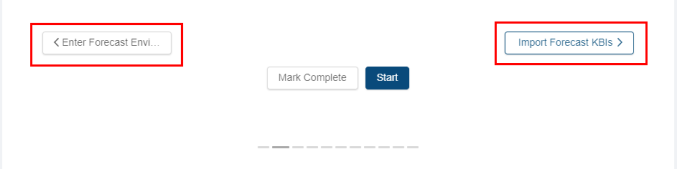
or -
Select the dashed lines of the screen selector.
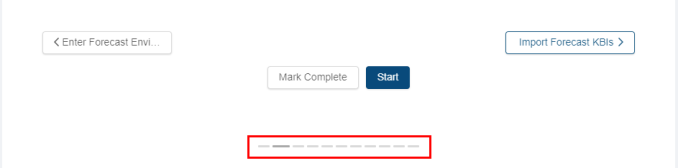
-
-
When you get to the task, do one of the following:
-
To start or run the task for the first time, select Start.
The selected task opens in either separate tab or in a pane, depending on the task. -
To update the task (if it has already been started), select Update.
-
If you are using List View:
-
Find the task to update, run, or mark complete by scrolling down the screen.
-
When you get to the task, hover the mouse pointer over the status label.
A drop-down list appears.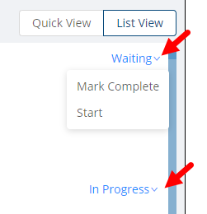
-
From the drop-down list, select one of the following:
-
To start or run the task for the first time, select Start.
The selected task opens in either separate tab or in a pane, depending on the task. -
To update the task (if it has already been started), select Update.
The selected task opens in either separate tab or in a pane, depending on the task.
-
The Enter Pre-Work screen appears.
 Click here for field descriptions.
Click here for field descriptions.
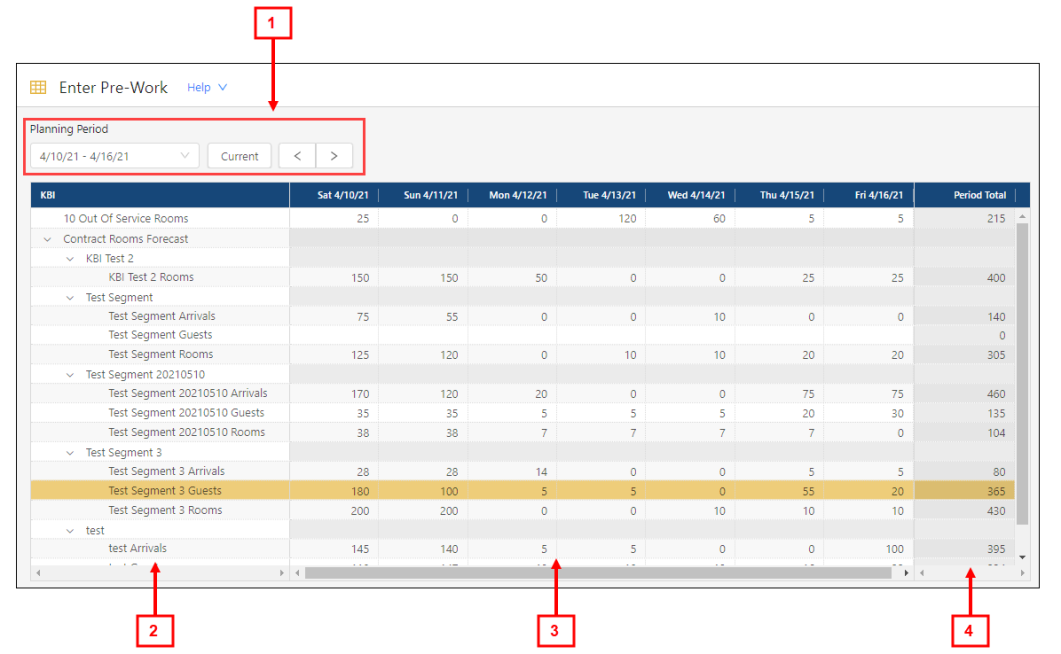
Fields on the Enter Pre-Work screen
# Field Description Notes 1
Planning Period Controls Planning Period
Select a planning period from the drop-down list.
Current
Select the current planning period.

Back/Forward
Click the arrows to go to the previous or next planning period.
Table 2
KBIs
Tree menu of KBIs.
3
Weekdays in the Planning Period
Select the appropriate day(s) and enter numerical values.
4
Period Total Sum of all days for the period. -
Read-only.
-
Only rows containing KBI values will be totaled.
-
Totals update automatically.
-
-
In the table, click the cells and enter values for the desired day and KBI.
The screen automatically saves your work.