Environments
Environments are atypical circumstances that affect business volume and demand for labor. For example, an NFL football game that occurs near a restaurant would typically cause a spike in demand. Users apply environments when they know that a unique event will impact the need for labor. Environments separate the history of individual KBIs from the statistical or calculated forecast so that the forecast is not distorted because of the unique volumes for certain KBIs.
Note: When an environment is applied to a KBI, the software will still calculate the forecast using the same statistical method as in normal circumstances. However, it will use historical data from previous occurrences of the environment. In some cases, when regression modeling is used, a lack of historical data for the environment can prevent the system from returning a usable forecast.
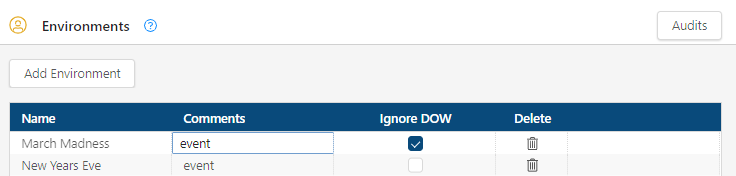
Fields on the Environments screen
| Field | Description | Notes |
|---|---|---|
|
Audits |
View a history of changes to the screen. |
|
|
Add Environment |
Opens the Add Environment dialog box where you can add a new environment, enter an optional comment, and select whether to ignore the day of week. |
|
| Table | ||
|
Name |
Name of the environment. |
Required. |
|
Comments |
Enter a note about the environment. |
|
|
Ignore DOW |
If selected, the software looks at all historical environments, starting with the most recent. If cleared, the software uses only historical data that matches both the environment and the day of week (DOW) being forecast. For example, in the image above, Ignore DOW for Pool Concert is cleared. This means that you could add Pool Concert to Friday and Saturday, but each would use a different dataset from which to forecast: one for Friday pool concerts and another for Saturday pool concerts. If the check box was selected, they both would calculate similar forecasts. |
|
|
Delete |
Deletes the environment. |
|