Generating the rooms forecast
Use the Generate Rooms Forecast task to produce the system-calculated forecast for Rooms and Casino market segments.
-
In the upper-left corner of the screen, select Access your applications (
 ).
).
The menu expands. -
Select Labor> Planning.
The Planning screen appears.
-
Find and run the Generate Rooms Forecast task in the Planning menu.
 Working with each view in the Planning menu
Working with each view in the Planning menu
If you are using Quick View:
-
Find the task to update or run by moving through the task sub-screens:
-
Select previous or next task buttons.
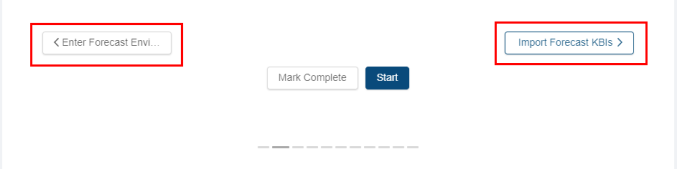
or -
Select the dashed lines of the screen selector.
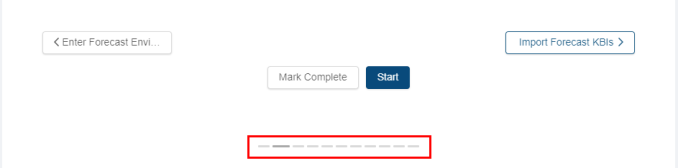
-
-
When you get to the task, do one of the following:
-
To start or run the task for the first time, select Start.
The selected task opens in either separate tab or in a pane, depending on the task. -
To update the task (if it has already been started), select Update.
-
If you are using List View:
-
Find the task to update, run, or mark complete by scrolling down the screen.
-
When you get to the task, hover the mouse pointer over the status label.
A drop-down list appears.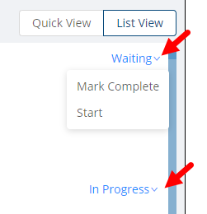
-
From the drop-down list, select one of the following:
-
To start or run the task for the first time, select Start.
The selected task opens in either separate tab or in a pane, depending on the task. -
To update the task (if it has already been started), select Update.
The selected task opens in either separate tab or in a pane, depending on the task.
-
The Generate Rooms Forecast pane opens.

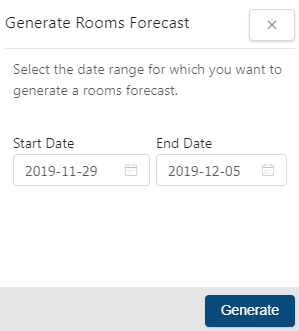
Fields on the Generate Rooms Forecast dialog box
Field Description Notes Start Date
Date on which forecast begins.
Default: Start date of current configured planning period.
End Date
Date on which forecast ends.
Default: End date of current configured planning period.
Generate
Runs the forecast for the dates selected.
-
-
Select the Start Date and End Date of the time frame for which to generate schedules.
-
Select Generate.
The schedule is generated.