Generating standard hours
Use the Generate Standard Hours dialog box to calculate standard hours, that is, the amount of labor that should have been expended for a given period based on the actual business volumes applied to the configured labor standards. This task can also be set up to run automatically as a scheduled task.
RMS generates standard hours using the actuals you provide (see Entering Actual Hours) and the job data you configured. Hours can be generated as far back as 26 weeks.
-
In the upper-left corner of the screen, select Access your applications (
 ).
).
The menu expands. -
Select Labor > Actuals.
The Labor Actuals screen appears.
-
Find and run the Generate Standard Hours task in the Actuals menu.
 Working with the Labor Actuals menu
Working with the Labor Actuals menu
Working with tasks for Labor Actuals
The screen opens at the top of the task list.
-
Find the task to update, run, or mark complete by scrolling down the screen.
-
When you get to the task, hover the mouse pointer over the status label.
A drop-down list appears.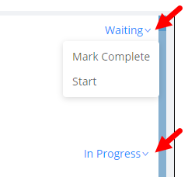
-
From the drop-down list, select one of the following:
-
To start or run the task for the first time, select Start.
The selected task opens in either separate tab or in a pane, depending on the task. -
To update the task (if it has already been started), select Update.
The selected task opens in either separate tab or in a pane, depending on the task. -
To mark the task as complete, select Mark Complete.
The task is marked complete.
-
The Generate Standard Hours dialog box appears.
 Click here for field descriptions.
Click here for field descriptions.
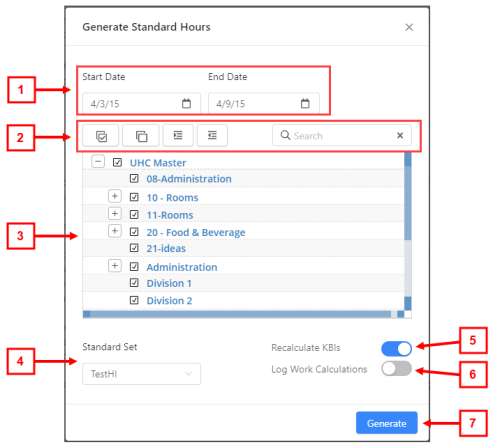
Fields on the Generate Standard Hours dialog box
# Field Description Notes 1
Start Date
Start date of the time frame for which to generate standard hours.
End Date
End date of the time frame for which to generate standard hours.
Default: Last day of the current planning period
2
Select jobs section
Jobs to include in the schedule.
If necessary, use the following controls to find shifts:
-
Select All (
 )—Selects the check boxes for all organization levels in the tree menu.
)—Selects the check boxes for all organization levels in the tree menu. -
Deselect All (
 )—Clears the check boxes for all organization levels in the tree menu.
)—Clears the check boxes for all organization levels in the tree menu. -
Expand All (
 )—Expands the tree menu to display all organization levels.
)—Expands the tree menu to display all organization levels. -
Collapse All (
 )—Collapses the tree menu to display only top levels of organization levels.
)—Collapses the tree menu to display only top levels of organization levels. -
Search (
 )—Search field for entering the name of job or organization level. The tree menu updates to match your entry.
)—Search field for entering the name of job or organization level. The tree menu updates to match your entry.
You can select one or multiple options.
3
Labor structure
Tree menu of all jobs in the labor structure.
4
Standard Set
Standard set to use.
Select a standard set from the drop-down list.
If a standard set is configured to not be used in standard hours calculation (Setup > Standard Sets), it is not available in the drop-down list.
5
Recalculate KBIs
KBI data is recalculated because changes to KBI values or configuration may have occurred and would likely impact the resulting calculation of standard hours.
Select on (
 ) or off (
) or off (  ).
).Default: On.
6
Log Work Calculations
Sends information to a database where Tech Support can troubleshoot internal calculations.
Select on (
 ) or off (
) or off (  ).
).Default: Off.
7
Generate
Generates the schedule and closes the dialog box.
This button becomes available for selection only after you have selected jobs.
-
-
Select the Start Date and End Date of the time frame for which to generate standard hours.
-
From the tree menu, select jobs to include in the schedule.
-
Complete additional fields as necessary.
-
Select Generate.
The schedule is generated and the dialog box is closed.