Glitch Action Reasons screen
Depending on your corporate and property user selections, the Glitch Action Reasons screen displays two separate views:
-
Glitch Action Reasons—Use this view to specify reasons for actions taken to resolve issues reported by guests. It is available only to corporate users.
-
Glitch Recovery Options—Use this view to address guest dissatisfaction with services, aiming to enhance guest satisfaction. It is available only to property users.
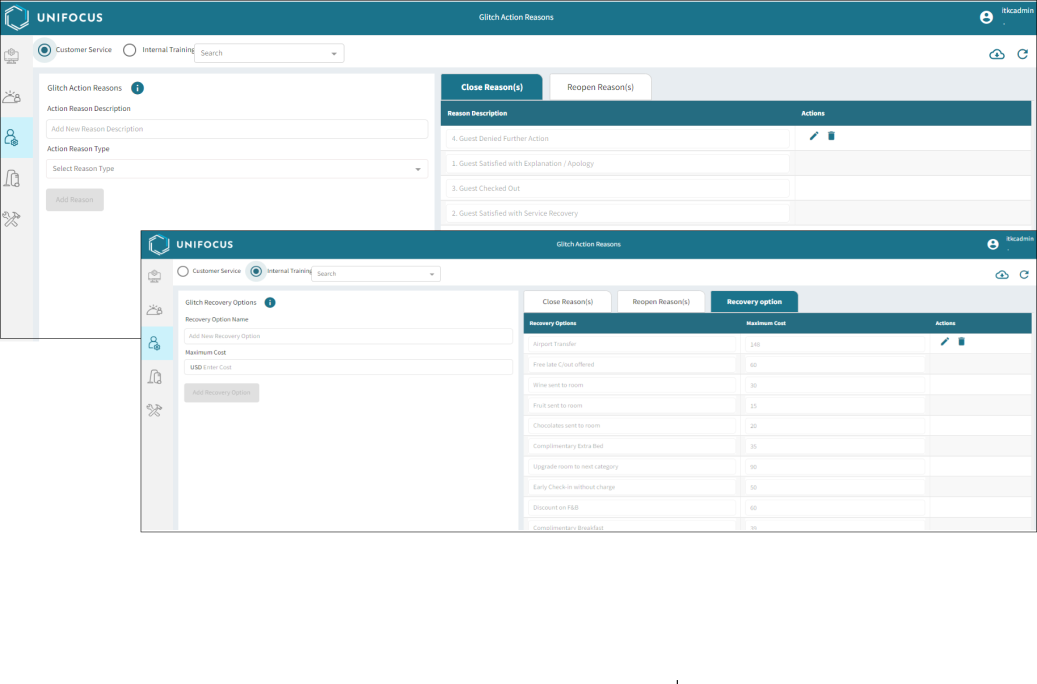
This topic provides user interface overviews and field descriptions for the following:
Controls
The screen features the same controls for each view.

Controls on the Glitch Action Reasons screen
| # | Control | Description | Notes |
|---|---|---|---|
|
1 |
Select corporate user |
Select the corporate user for the glitch. |
Required. This option is available only if you are a corporate user. |
|
2 |
|
Select the property for the glitch. |
Required. This option is available only if you are a property user. If there is more than one property, a drop-down menu appears next to the radio button.
|
|
3 |

Search |
Select glitch category, glitch description, and description as required. |
|
|
4 |
Export |
Export the screen to an Excel spreadsheet. |
|
|
5 |
Refresh |
Refresh the screen. |
Glitch Action Reasons view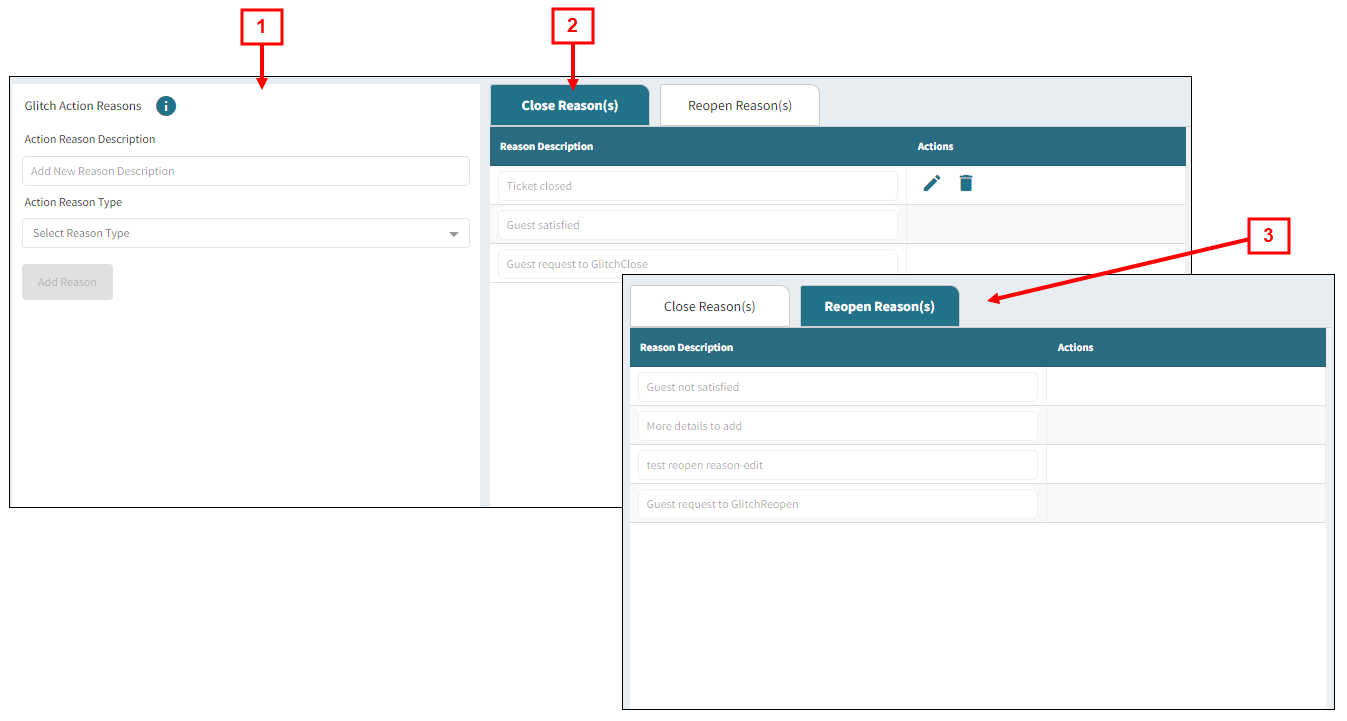
Fields on the Glitch Actions Reasons view
| # | Field | Description | Notes |
|---|---|---|---|
|
1 |
Glitch Action Reasons |
To address the issue raised by the guest and resolve the glitch, you can provide a specific reason for the action taken. Glitch actions reasons has below available actions:
|
This section is available only if you are a corporate user.
|
|
2 |
Closed Reason(s) |
List of closed reason descriptions. Available actions include:
|
|
|
3 |
Reopen Reason(s)
|
List of reopened descriptions Available actions include:
|
Glitch Recovery Options view
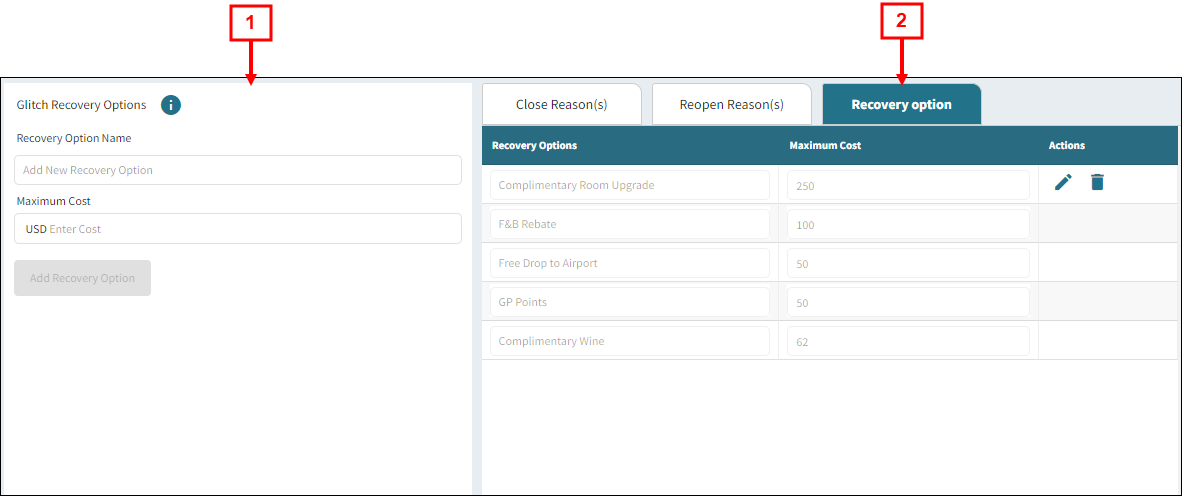
Fields on the Glitch Recovery Options view
| # | Field | Description | Notes |
|---|---|---|---|
|
1 |
Glitch Recovery options |
This section includes the following fields and controls:
|
Required. This section is available only if you are a property user. |
|
2 |
Recovery option |
List of recovery options and its maximum cost.
|
Required. This section is available only if you are a property user. |
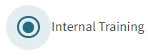


 )—To edit a glitch reason description.
)—To edit a glitch reason description. )—Deleting a glitch category from the list
)—Deleting a glitch category from the list