Glitch Manager screen
In the Glitch Manager screen, corporate users can map glitch descriptions to properties, and they can also add, edit, or delete glitch descriptions and categories. Property users can map glitches to job descriptions and glitch descriptions to properties.
Corporate user view
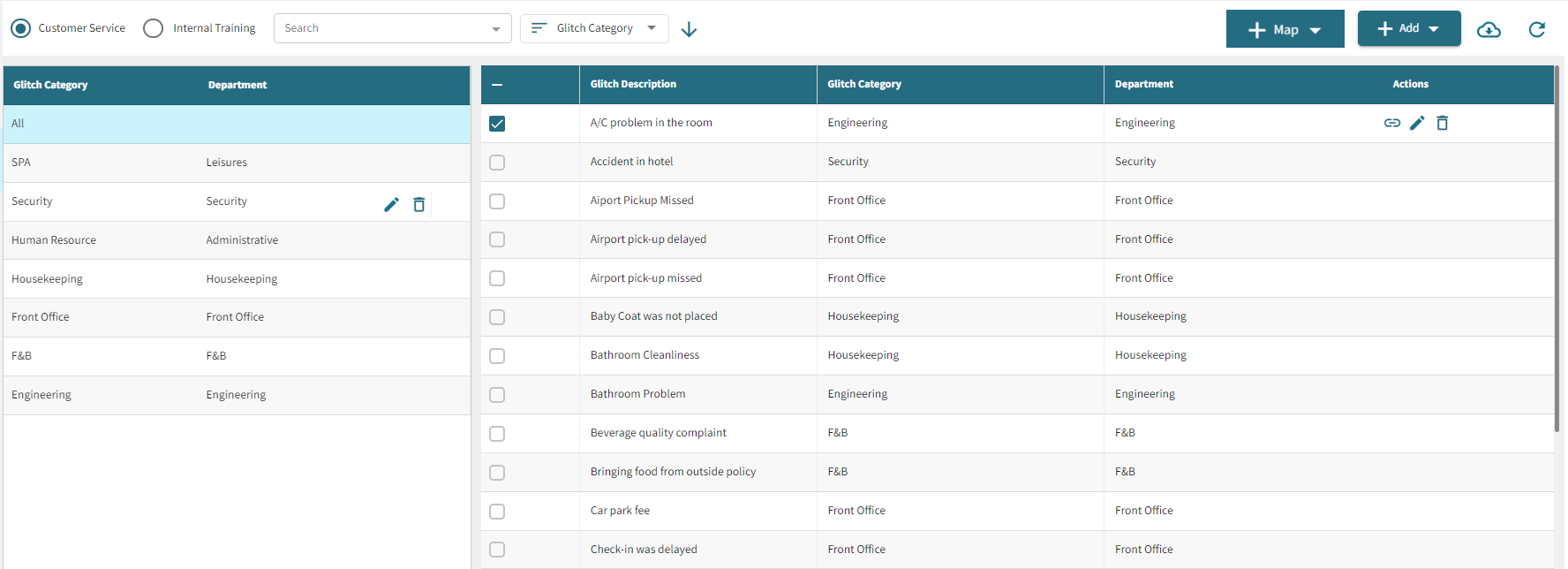
Property user view
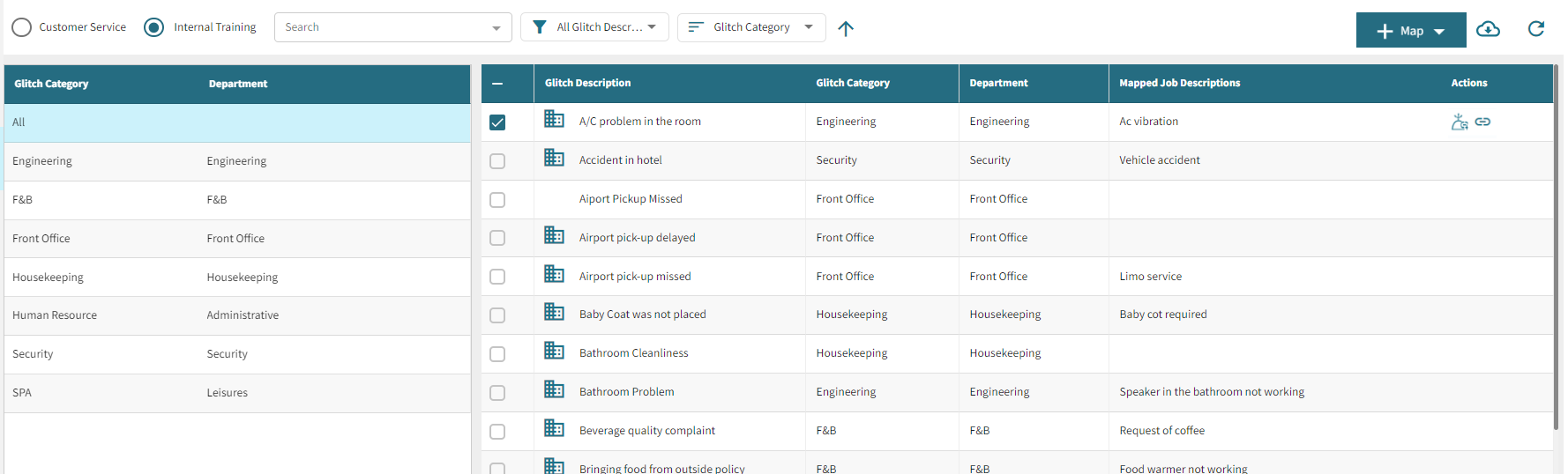
Fields on the Glitch manager screen
| Field | Description | Notes |
|---|---|---|
| Controls | ||
|
|
Select the corporate user for the glitch. |
Required. This option is available only if you are a corporate user. |
|
|
Select the property for the glitch. |
Required. This option is available only if you are a property user. |
|
Search |
Select glitch category, glitch description, and department as required. |
|
|
Filter |
Filter the screen by glitch descriptions, mapped glitch descriptions, and unmapped glitch descriptions. |
This option is available only if you are a property user. |
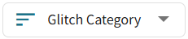
Sorting |
Sort the screen by glitch category, glitch description, and department as required. | |
|
|
Sort the glitch category, glitch description, and department in ascending order. |
|
|
|
Sort the glitch category, glitch description, and department in descending order. |
|
|
|
From the Map drop-down list, select Map All to map all glitch descriptions at once or Multi Map to map maximum 25 glitch descriptions. |
Both corporate and property users can map the job description with the specific properties. |
|
|
Choose the glitch category and description you want to add. Once added, the glitch category will appear under the glitch category tab, and the glitch description will be listed under the glitch description tab. |
Required.
Only corporate user can add a glitch category and glitch description. |
|
|
Export glitch manager data in excel spreadsheet. |
|
|
|
Reload the Glitch screen to view the most up-to-date information. |
|
| Sections | ||
|
Glitch Category |
The Glitch Category section displays a list of all added glitch categories along with their associated departments. Fields include:
|
Only corporate user can edit and delete glitch category. |
|
Glitch Description |
The Glitch Description section shows the list of all the added description with linked category and department. Fields include: For each description, available actions include:
|
Corporate users can map glitch descriptions to properties, and they can also edit or delete glitch descriptions.
Property users can only map glitches to job descriptions and glitch descriptions to properties. |
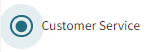
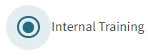

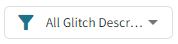


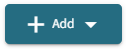


 )—Edit a glitch category.
)—Edit a glitch category. )—Delete a glitch category from the list.
)—Delete a glitch category from the list. )—Map a glitch to a specific job description.
)—Map a glitch to a specific job description.