Mapping a glitch description to properties
Mapping a property allows you to adjust or correct glitch descriptions. For example, if a hotel offered a coffee vending machine for guests, but it is not working properly during their stay, then hotel staff would report a glitch with the description "Coffee vending machine not working" and if there are different properties under one hotel, we must map the correct property associated with "Coffee vending machine not working" in order to update the list of glitch descriptions.
Note: Corporate and Property users can map the glitch description with the specific properties.
- From the main menu on the left side of the screen, select System Configuration (
 ). The User Console screen appears.
). The User Console screen appears. -
Select Glitch Configuration (
 ) > Glitch Manager.
) > Glitch Manager.
The Glitch Manager screen appears. -
In the table on the right, for the Glitch Description that you want to map, hover over the Actions column and select Map (
 ).
).
The Mapping Configuration dialog box appears. -
You can map a glitch description in two ways:
-
For the Glitch Description that you want to map, hover over the Actions column and select Map (
 ).
).
The Mapping Configuration dialog box appears. - Select the checkbox next to the glitch description you want to map, then click Map (
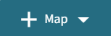 ) in the upper-right of the table. From the Map drop-down list, select one of the following options:
) in the upper-right of the table. From the Map drop-down list, select one of the following options: -
Map All—Map all descriptions all at once.
-
Multi Map (up to 25 job descriptions)—You can map a maximum of 25 glitch descriptions at a time.
-
From the Mapped Properties drop-down list, select the properties you want to map.
-
Select (
 ) to clear any mapped properties.
) to clear any mapped properties. -
Select Submit.
An Alert Success message appears, and the mapping is successfully updated.
The Mapping Configuration dialog box appears.