Holiday Pay
Use the Holiday Pay screen to calculate how much holiday pay active employees should receive based on your company's specific business rules. You can also create the earnings for the holiday pay.
Consider the following factors when calculating holiday pay:
-
Number of hours worked.
-
Status of the employee (full-time or part-time).
-
Hours in the average work day.
-
Rate of pay.
-
Seniority.
-
If the employee worked on the holiday or not.
-
If the employee is eligible for holiday pay even if they did not work.
Prerequisites: There are two items that must be configured before calculating the pay:
Holidays must be entered into the system (see Holidays and Holiday Types).
Work rules must be configured (see Work Rules).
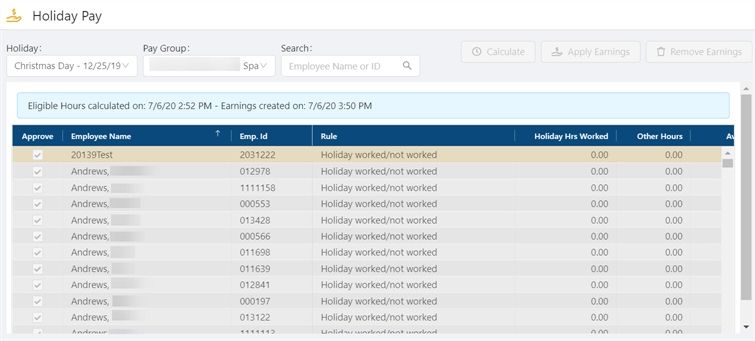
* Personally identifiable information has been obscured or altered in the above image.
Note: The fields displayed on the Holiday Pay screen are all based on how your Work Rules are configured.
Fields on the Holiday Pay screen
| Field | Description | Notes |
|---|---|---|
| Controls | ||
|
Holiday |
Select a holiday for which to view earnings. |
|
|
Pay Group |
Select a pay group for which to view earnings. |
|
|
Search |
Enter a name or employee ID number into the field. The list updates to show records matching your search. |
|
|
Calculate |
Calculate the number of eligible holiday hours for all active employees.
|
This action cannot be selected if:
|
|
Apply Earnings |
Create an earning record for all employees who are designated to receive holiday pay.
|
This action cannot be selected if:
|
|
Remove Earnings |
Removes previously applied holiday earnings for selected employees. Although calculated eligible hours are still displayed, the earnings are not included in the employee's Time Card screens.
|
This action cannot be selected if:
|
| Status messages | ||
|
Eligible Hours calculated on: |
Displays the date and time when the Calculate task last ran. |
|
|
Earnings created on: |
Displays the date and time when the Apply Earnings task last ran. |
|
| Table | ||
|
Approve |
Select the check box to approve an individual employee's holiday eligibility. |
This column cannot be edited if:
|
|
Employee Name |
Name of the employee. |
|
|
Emp. ID |
Unique identification number for the employee. |
|
|
Rule |
Holiday Eligibility work rule that applies to the employee. |
|
|
Holiday Hours Worked |
Number of hours worked by each employee. |
|
|
Other Hours |
Other hours an employee may have accrued. These hours would be based on the Differential work rules. |
|
|
Avg Day |
Average number of hours an employee works per day. |
|
|
Elig. Hours |
Number of hours for which the employee is eligible to be paid. |
|
|
Rate |
Rate of pay for each employee. |
|
|
Earning Amount |
Earning amount for the holiday pay. |
|
|
Earning Type |
Type of earning the holiday pay will fall under. |
|