Importing forecast KBIs
Use the Import Forecast KBIs task to import forecast KBI values from a file.
-
In the upper-left corner of the screen, select Access your applications (
 ).
).
The menu expands. -
Select Labor> Planning.
The Planning screen appears.
-
Find and run the Import Forecast KBIs task in the Planning menu.
 Working with each view in the Planning menu
Working with each view in the Planning menu
If you are using Quick View:
-
Find the task to update or run by moving through the task sub-screens:
-
Select previous or next task buttons.
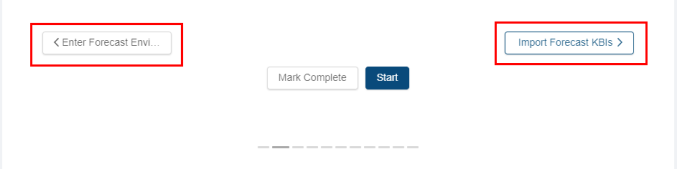
or -
Select the dashed lines of the screen selector.
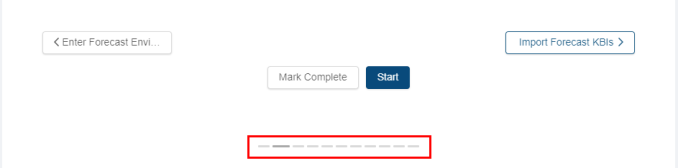
-
-
When you get to the task, do one of the following:
-
To start or run the task for the first time, select Start.
The selected task opens in either separate tab or in a pane, depending on the task. -
To update the task (if it has already been started), select Update.
-
If you are using List View:
-
Find the task to update, run, or mark complete by scrolling down the screen.
-
When you get to the task, hover the mouse pointer over the status label.
A drop-down list appears.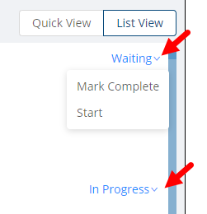
-
From the drop-down list, select one of the following:
-
To start or run the task for the first time, select Start.
The selected task opens in either separate tab or in a pane, depending on the task. -
To update the task (if it has already been started), select Update.
The selected task opens in either separate tab or in a pane, depending on the task.
-
The Import Forecast KBIs pane appears.

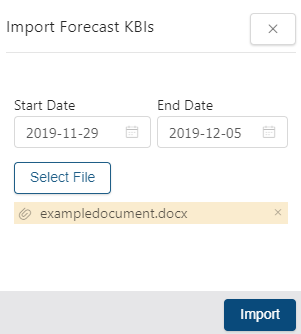
Fields on the Import Forecast KBIs pane
Field Description Notes Start Date
Select the start date for which the data is being imported.
End Date
Select the end date for which the data is being imported.
Select File
Opens a file explorer window where you select the file to import.
Script
Displays the location and name of the interface used for the database. The information entered in this field is for RMS technical support use only.
Read-only.
Data File Path
Displays the name of the file to be imported.
Read-only.
Edit
Locate the desired data file that was created from an outside source.
Import
Initiates the import process.
-
-
Select the Start Date and End Date of the date range for which data will be imported.
-
Click Select File.
A file manager window appears. -
Select the file to import.
The name of your selected file appears under the button. -
In the lower-right corner of the Import Forecast KBIs pane, select Import.
The file imports.