Select Location pane
When creating a checklist for a location, a Select Location button appears to the right of the Class drop-down menu. This button opens the Select Location pane where you can select exactly which location(s) will be inspected using the checklist.
For more information, see Adding a checklist.
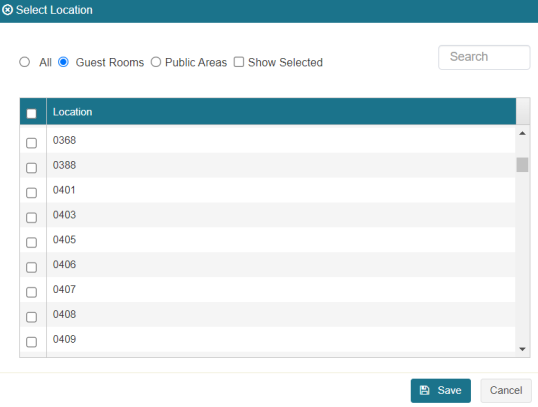
Fields on the Select Location pane
| Field | Description | Notes |
|---|---|---|
|
Filter by location type |
Select one of the radio buttons to filter the table by location type. Options include:
|
Default: Guest Rooms. |
|
Show Selected |
If selected, the table displays only locations that you selected. |
Default: Not selected. |
|
Search |
Enter the name of a location in the field. The table automatically updates to match your search criteria. |
|
|
Location table |
Select the checkbox next to each location that the checklist will be used to inspect. Tip: To select all locations in the table, select the checkbox in the header row. |
|
|
Save |
Saves your selections and closes the pane. |
|
|
Cancel |
Closes the pane without saving your selections. |