Interfaces
Use the Interfaces screen to import data from various formats (such as text files, Excel documents, and so on) into Workforce Management or to export data from Workforce Management into various formats. Available interface types include the following:
-
Export Payroll
-
Export Payroll Accrual
-
Export Employees
-
Export Dataset
-
Export Schedules
-
Import Hours
-
Import Actual KBIs
-
Import Forecast KBIs
-
Import Budget Forecast KBIs
-
Import Budget Actual KBIs
-
Import Budget PL Data
-
Import Actual Flow Patterns
-
Import Earnings
-
Import Flow Patterns
-
Reconcile Employees
-
Reconcile LMS Users
-
Export Income Journal
-
Import Event Bookings
-
Import Profit Data
Note: You can load only one interface file per interface type. For example, if you add the Export Schedules interface type to your list and then load an interface file for that type, you cannot load another Export Schedules file. The Export Schedules interface type will no longer be available in the Add Interface dialog box.
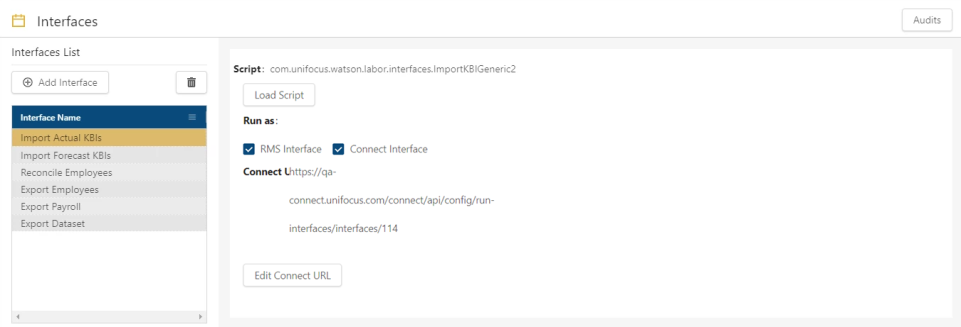
Fields on the Interfaces screen
| Field | Description | Notes |
|---|---|---|
|
Audits |
View a history of changes to the screen. |
|
| Interfaces List section | ||
|
Add Interface |
Opens the Add Interface dialog box, where you select an interface type to add to the list. |
|
|
Delete Interface |
Deletes the selected interface. |
|
|
Interfaces |
List of interface types that have been added to the screen. |
Read-only. |
| Interface details section |
The fields that you see depend on the selected interface type. |
|
|
Script |
Name of the interface that has been loaded for the selected type. |
Read-only. This field appears for all interface types except the following:
|
|
Load Script |
Opens a file manager, where you select the interface to load. |
This field appears for all interface types except the following:
|
|
Run as |
Options include:
|
This field is available for the following interface types:
|
|
Connect URL |
Options include:
|
This field appears only if Connect Interface is selected as the Run as option. It is available for the following interface types:
|
|
Export Payroll fields |
The Export Payroll interface type includes a table of configuration fields with the following options:
|
These fields are available for the Export Payroll interface type. |