Managing survey periods in STAFFScope Campaign Management
Use the Survey Periods tab of STAFFScope Campaign Management to add new survey periods or edit existing survey periods (or campaigns).
This page provides instructions for the following tasks:
Accessing the Survey Periods tab of STAFFScope Campaign Management
-
In the upper-left corner of the screen, select Access your applications (
 ).
).
The menu expands. -
Select Survey > STAFFScope Campaign Management.
The STAFFScope Campaign Management screen appears. Each time you open STAFFScope Campaign Management, a tutorial wizard appears. The tutorial offers an overview STAFFScope Campaign Management.Note: You can access this tutorial at any time by selecting the View Tutorial button in the upper-right corner of the screen.
-
Select the Survey Periods tab.
 Click here for field descriptions.
Click here for field descriptions.
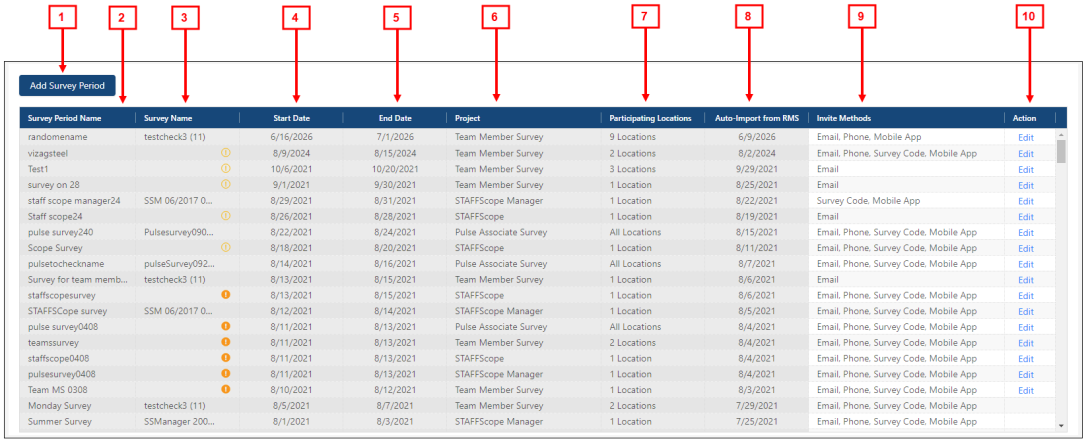
Fields on the Survey Periods tab of STAFFScope Campaign Management
# Field Description Notes 1
Add Survey Period
Opens the Edit/Add Survey Period wizard in STAFFScope Campaign Management, where you add a new survey period/campaign.
Table 2
Survey Period Name
Name of the survey period.
Read-only.
3
Survey Name
Name of the survey associated with the period.
If a survey has not been associated with this period/campaign, the field is blank and an icon (
 ) indicates that the campaign requires a survey to start. View the tooltip for more information.
) indicates that the campaign requires a survey to start. View the tooltip for more information.If a survey period fails to launch, an icon (
 ) appears in the field. View the tooltip for more information.
) appears in the field. View the tooltip for more information.Read-only.
4
Start Date
Start date of the survey period.
Read-only.
5
End Date
End date of the survey period.
Read-only.
6
Project
Name of the associated Survey Solutions project.
A survey project refers to the UnifocusSurvey Solutions product or modules with which the survey period is associated. Projects might include STAFFScope, MEETINGScope, GUESTScope, SERVICEScope, and so on. For example, a STAFFScope project is a unique project associated with the UnifocusSTAFFScope product.
Read-only.
7
Participating Locations
The number of locations that are participating in the survey period.
Read-only.
8
Auto-import from RMS
Date when the last RMS auto-import occurred.
Read-only.
9
Invite Methods
Invitation methods for the survey. Methods include Email, Phone, Survey Code, or none.
Read-only.
10
Action
Select Edit to open the Edit/Add Survey Period wizard in STAFFScope Campaign Management, where you can edit the selected survey period.
If the survey period cannot be edited, the field is blank.
Adding a survey period
Adding a survey period allows you to create a campaign with a defined start and end date.
-
Select Add Survey Period.
The Edit/Add Survey Period wizard appears. Click here for field descriptions.
Click here for field descriptions.
Fields on the Edit/Add Survey Period wizard
Field Description Notes Screen 1 Project
Name of the associated Survey Solutions project.
A survey project refers to the UnifocusSurvey Solutions product or modules with which the survey period is associated. Projects might include STAFFScope, MEETINGScope, GUESTScope, SERVICEScope, and so on. For example, a STAFFScope project is a unique project associated with the UnifocusSTAFFScope product.
Required.
Survey
Survey associated with the period.
If the survey has already started, you cannot update this field.
Survey Period Name
Name for the survey period.
Required.
If the survey has already started, you cannot update this field.
Invite Methods
Invitation methods for the survey. Methods include Email, Phone, Survey Code, or none.
Required.
If the survey has already started, you cannot update this field.
Start Date
Start date of the survey period.
Required.
If the survey has already started, you cannot update this field.
End Date
End date of the survey period.
Required.
Cancel
Closes the wizard without applying your changes.
Next
Saves your changes and moves to the next screen in the wizard.
This button is not available until all required fields are complete.
Screen 2 Use the second screen of the wizard to specify which locations will be associated with the survey period. Market Segments (filter)
Filter the market segments by type.
Click the field and then select check boxes to display items.
Regions
Filter the market segments by region.
Click the field and then select check boxes to display items.
Search

Search for locations, market segment, or region.
Enter your search criteria, and the list updates based on your entries.
Locations list
The table includes a list of all available locations and their associated market segments and regions for the selected project.

Select the check boxes to add one or multiple locations to the survey period.
To select all locations, select the check box (
 ) in the table header.
) in the table header.
Selected: #
Number of locations added to the survey period. This number reflects the number of items that you selected in the Locations table.
Read-only.
This text appears only if locations are selected.
Back
Returns to the previous wizard screen.
Submit
Closes the wizard and submits your changes.
-
From the Project drop-down list, select the project to be associated with the survey period.
-
From the Survey drop-down list, select the survey to be associated with the survey period.
-
In the Survey Period Name field, enter a name for the survey period.
-
Select the Invite Methods field and select one or multiple invite methods from the resulting drop-down list.
The field updates with a counter that displays the number of invite methods.Note: To clear the field, hover your pointer over the field and select the icon (
 ) to clear the field.
) to clear the field. -
In the Start Date and End Date fields, enter dates by either typing directly in the fields or selecting dates from the calendar (
 ) menus. These dates establish the time frame for your survey period/campaign.
) menus. These dates establish the time frame for your survey period/campaign. -
Select Next.
The second wizard screen appears. This screen displays a list of all locations/properties and their associated market segments and regions for the selected project. -
(Optional) To filter the list by market segment, select the Market Segments field and select one or multiple market segments from the resulting drop-down list.
The list updates based on your selections. -
(Optional) To filter the list by region, select the Regions field and select one or multiple regions from the resulting drop-down list.
The list updates based on your selections. -
(Optional) To search for a specific location, enter your search criteria in the Search (
 ) field.
) field.
The list updates based on your entry. -
In the locations table, select the check boxes for each location to include in the new survey period.
-
To select all locations, select the check box (
 ) in the table header.
) in the table header. -
Select Submit.
The wizard closes, and the new survey period is added.
Editing a survey period
-
In the Action column for the survey period that you want to edit, select Edit.
The Edit/Add Survey Period wizard appears. -
Edit the fields as necessary.
 Click here for field descriptions.
Click here for field descriptions.
Fields on the Edit/Add Survey Period wizard
Field Description Notes Screen 1 Project
Name of the associated Survey Solutions project.
A survey project refers to the UnifocusSurvey Solutions product or modules with which the survey period is associated. Projects might include STAFFScope, MEETINGScope, GUESTScope, SERVICEScope, and so on. For example, a STAFFScope project is a unique project associated with the UnifocusSTAFFScope product.
Required.
Survey
Survey associated with the period.
If the survey has already started, you cannot update this field.
Survey Period Name
Name for the survey period.
Required.
If the survey has already started, you cannot update this field.
Invite Methods
Invitation methods for the survey. Methods include Email, Phone, Survey Code, or none.
Required.
If the survey has already started, you cannot update this field.
Start Date
Start date of the survey period.
Required.
If the survey has already started, you cannot update this field.
End Date
End date of the survey period.
Required.
Cancel
Closes the wizard without applying your changes.
Next
Saves your changes and moves to the next screen in the wizard.
This button is not available until all required fields are complete.
Screen 2 Use the second screen of the wizard to specify which locations will be associated with the survey period. Market Segments (filter)
Filter the market segments by type.
Click the field and then select check boxes to display items.
Regions
Filter the market segments by region.
Click the field and then select check boxes to display items.
Search

Search for locations, market segment, or region.
Enter your search criteria, and the list updates based on your entries.
Locations list
The table includes a list of all available locations and their associated market segments and regions for the selected project.

Select the check boxes to add one or multiple locations to the survey period.
To select all locations, select the check box (
 ) in the table header.
) in the table header.
Selected: #
Number of locations added to the survey period. This number reflects the number of items that you selected in the Locations table.
Read-only.
This text appears only if locations are selected.
Back
Returns to the previous wizard screen.
Submit
Closes the wizard and submits your changes.
-
When you are finished editing fields on both screens of the wizard, select Submit.
The wizard closes, and the details of the survey period update based on your changes.