Pay Period view on the Review Pay Period screen
Use the Pay Period view of the Review Pay Period screen to perform tasks related to payroll. From this screen, close the pay period, reopen the pay period, or export pay period data for each pay group.
Note: If your property has multiple pay groups configured, the Managing: Pay Period view is called Managing: Pay Groups.
To access the Managing Pay Period screen:
-
In the top-right corner of the Review Pay Period screen, select Pay Period or Pay Groups.

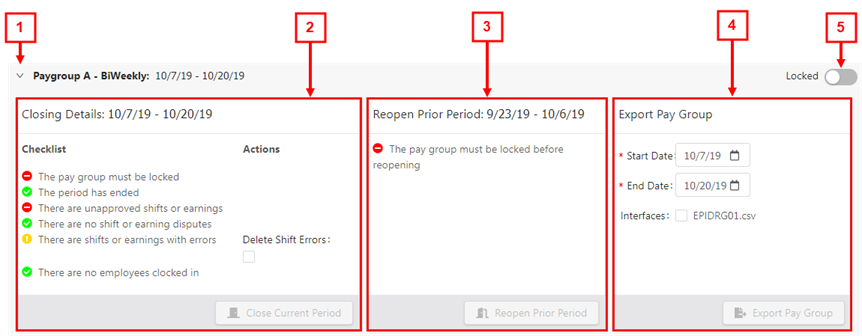
Fields for the Managing Pay Period screen
| # | Field | Description | Notes |
|---|---|---|---|
|
1 |
Expand/Collapse Pay Group |
Select the arrow to expand the pay group details. When you are finished, select the arrow again to collapse the pay group. |
If your property does not have multiple pay groups configured, only one pay group appears. |
|
2 |
Closing Details |
Checklist of items that must be completed before closing the pay period, as well as the current status of each item. Once all of the checklist items have a green check mark, select Close Current Periodto close the current pay period. |
Close Current Period button is only enabled after the pay period is locked. Turn on Locked ( |
|
3 |
Reopen Prior Period |
Displays the current status of the prior pay period. If the pay period is closed but you still have changes to make, select Reopen Prior Period to regain access to the pay period. |
Reopen Prior Period button is only enabled after the pay period is locked. Turn on Locked ( |
|
4 |
Export Pay Period / Pay Group |
Select the Start Date and End Date of a pay period for which to export. If the Export as.zip toggle is turned on ( For more information, see Exporting the pay period. |
Default: Export as.zip toggle is turned on ( ). ). |
|
5 |
Locked Toggle |
If turned on ( |
|