Property Budgeting
Use this screen to configure fields and define data entry requirements in Budgeting.
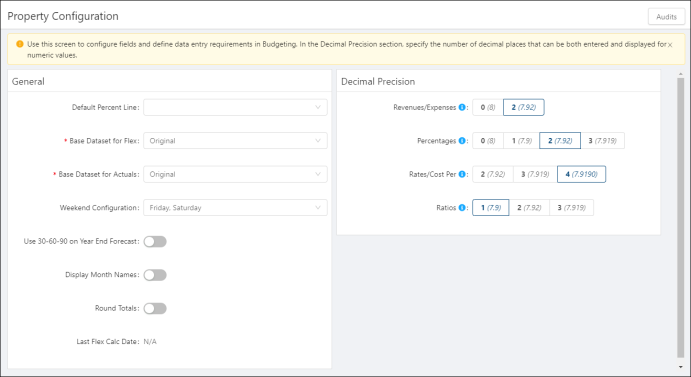
Fields on the Property Budgeting Configuration screen
| Field | Description | Notes |
|---|---|---|
Audits | View a history of changes to the screen. | |
| General | ||
Default Percent Line | Select the budget line that is used as the default percent of line when configuring budget lines. For more information, see Add Budget Lines wizard and Edit Budget Line dialog box. | |
Base Dataset for Flex | Select which budget you want to copy and use as the basis for the Flex budget. This budget dataset is used to create the flex data in reporting.
| Required. |
Base Dataset for Actuals | Select which budget you want to use define the active and inactive status of each budget line. | Required. |
Weekend Configuration | Designate the days that constitute a weekend at your property. For example, some properties might designate Friday and Saturday as the weekend; others might consider Saturday and Sunday to be weekend. Certain properties might identify Friday, Saturday, and Sunday as the weekend. | |
Use 30-60-90 on Year End Forecast | Select if this dataset is used in the 30/60/90 Year End Forecast. This control will be used for future functionality and does not affect current system performance. | |
Display Month Names | Indicates that names of the months are displayed. If this field is not selected, only financial periods are displayed. | |
Round Totals | Indicates that totals are rounded to whole numbers rather than shown as decimals. This control applies only to reports. | |
Last Flex Calc Data | Date when the Flex budget was last calculated. This control will be used for future functionality and does not affect current system performance. | Read-only. |
| Decimal Precision | In the Decimal Precision section, specify the number of decimal places for numeric values in both data entry and display. For example, if you specify 3 decimal spaces for rates, you can enter rate values up the thousandth decimal place, and all rate values appear up to the thousandth decimal place. | |
Revenue/Expenses | Specify the decimal precision for revenues and expenses. | |
Percentages | Specify the decimal precision for percentages. | |
Rates/Cost Per | Specify the decimal precision for rates. | |
Ratios | Specify the decimal precision for ratios. | |