Refreshing the budget in the Budget Tree screen
Refreshing the budget contacts the database, pulls data from the last time the budget was saved, and then reverts the budget to the state of the last save. For example, if you save the budget, add an hours adjustment, and then refresh the budget, you will lose the hours adjustment because it was submitted after the last save. You refresh the budget when you want to undo all changes made since the last save.
Remember: Saving the budget saves your changes to the database. For more information, see Saving the budget in Budget Tree screen.
Caution: Refreshing the budget restores it to the state of the last save. Any changes made since the last save and prior to the refresh will be permanently deleted.
Caution: Do not use the browser refresh button in the upper-left corner of the screen (next to the address bar), as it will refresh all open RMS tabs. 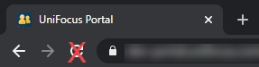
-
In the upper-left corner of the screen, select Access your applications (
 ).
).
The menu expands. -
Select Financial > Budgeting.
The Budgeting Dashboard screen appears.
-
Do one of the following:
To access a specific line from the Budgeting Dashboard:
In the left pane, double-click a line.
The Budget Tree screen opens to the selected line in the budget tree structure. The section of the budget structure appears partially expanded to display all totals at the same level in the tree menu.
To access the Budget Tree screen:
From the Budgeting menu pane, select Budget Tree (
 ).
).
The Budget Tree screen appears.
-
In the upper-right corner of the screen, select Refresh.
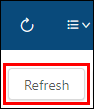
The screen updates, and the budget is restored to the state of your last publication.