Rotation Plans
A labor rotation plan defines how often an employee is scheduled for a specific job or assignment. For example, if a Table Games Dealer cannot work the same table assignment more than two days in a row, you can configure this requirement, and RMS will schedule accordingly.
Labor rotation plans can be used for any number of jobs and assignments.
-
If you use a rotation plan as a job rotation plan, employees in that job will be rotated as indicated by the rotation interval.
-
If you use a rotation plan as an assignment rotation plan, the employees will be rotated through all the assignments in that job based on the rotation interval.
-
If Rotate Every Day is not selected, this indicates the maximum number of consecutive days an employee can be scheduled for that job or assignment.
-
If Rotate Every Day is selected, this indicates the number of days before the employee can be re-scheduled for that job or assignment.
If an employee can work both Assignment A and Assignment B and the rotation interval for both assignments is 2 days, the employee work schedule might look like this:
|
|
Can Work Assignment A |
Can Work Assignment B |
Can Work Assignment A |
Can Work Assignment B |
|---|---|---|---|---|
|
Sunday |
X |
|
X |
|
|
Monday |
|
X |
|
X |
|
Tuesday |
|
X |
|
|
|
Wednesday |
X |
|
X |
|
|
Thursday |
|
X |
|
X |
|
Friday |
X |
|
|
|
|
Saturday |
X |
|
X |
|
|
Sunday |
|
X |
|
X |
|
Monday |
|
X |
|
|
|
Tuesday |
X |
|
X |
|
|
Wednesday |
|
X |
|
X |
|
Thursday |
X |
|
|
|
|
Friday |
X |
|
X |
|
|
Saturday |
|
X |
|
X |
Note: Labor rotation plans are optional and should be used sparingly and only as needed. Too many rotation plans means that you must have enough employees to cover all the shifts.
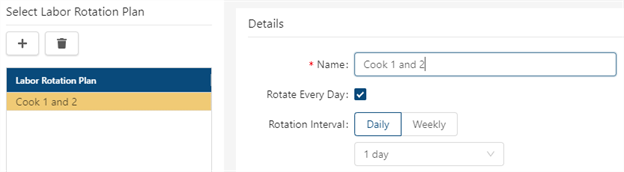
Fields on the Rotation Plans screen
| Field | Description | Notes |
|---|---|---|
|
Audit |
View a history of changes to the screen. |
|
| Labor Rotation Plans | ||
|
Add |
Create a new rotation plan. |
|
|
Delete |
Remove the selected rotation plan. |
|
|
Labor Rotation Plan list |
Select a rotation plan from the list to view or make changes to the plan in the Details pane. |
|
| Details | ||
|
Name |
Name for the rotation plan. |
Required. |
|
Rotate Every Day |
If selected, an employee cannot work the same assignment for more than one configured Rotation Interval. RMS starts at the top of the assignment list and schedules employees for a new assignment every day until it reaches the bottom of the list, and then the process repeats. For example, if there are five assignments for Blackjack, the employee's schedule would look like this:
If the check box is clear, an employee is scheduled for the first assignment on the list for the length of time specified in the Rotation Interval, before scheduling the next assignment on the list. For example, if you chose a Rotation Interval of 3 days, the employee's schedule would look like this:
|
|
|
Rotation Interval |
The rotation schedule is based on the selected number of days or weeks. If Rotate Every Day is selected:
If Rotate Every Day is NOT selected:
Note: If an employee has fewer jobs than the number you have designated as the rotation interval, RMS automatically adjusts the interval to match the number of jobs or assignments. |
|

