Selecting notification methods
In the Preferences section of both RMS and the Unifocus Mobile App, the Notifications section contains a Labor Variances option. Use this option to select how you would like to receive notifications: through emails, push notifications, and/or SMS messages. Email notifications contain more details than push notifications or SMS messages.
Note: Notifications is not enabled by default. To enable Notifications for your organization, contact your Unifocus Client Success Manager (CSM).
Selecting notifications in RMS
To turn on Notifications in RMS:
-
In the upper-right corner of the screen, hover over your username.
-
In the Account Options drop-down menu, select the initial icon next to your name.
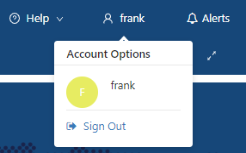
The Profile/Preferences screen opens in a separate tab. -
Select Notifications.
The Notifications view opens. -
Select LMS VARIANCES.
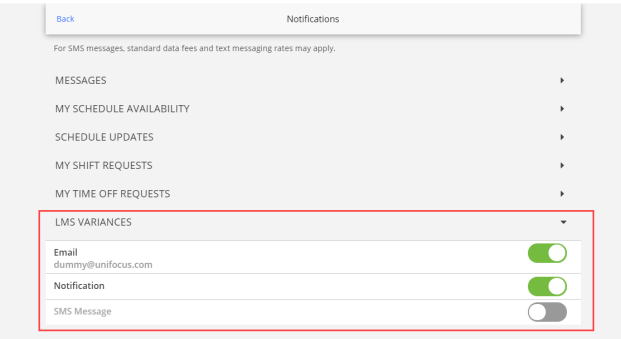
-
Select how you would like to receive notifications:
-
Email—Email message.
-
Notification—Push notification.
-
SMS Message—SMS/text message.
-
Note: The email message contains more detailed information than push notifications or SMS messages.
Selecting notification methods in the Unifocus Mobile App
To turn on Notifications in the Unifocus Mobile App:
-
In the upper-left corner of the screen, tap the main menu icon.
The menu expands. -
Select Preferences > Notifications.
-
Tap the LMS VARIANCES option.
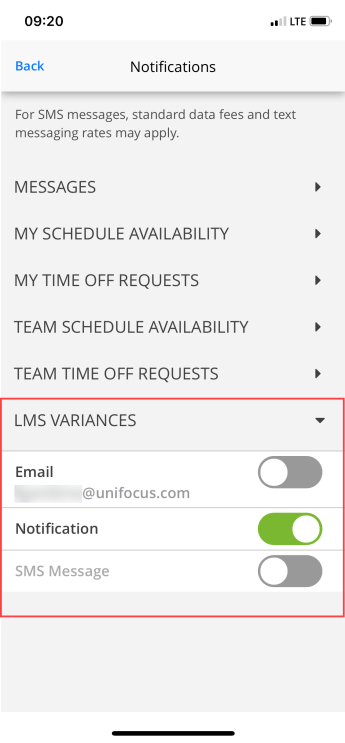
-
Select how you would like to receive notifications:
Email—Email message.
Notification—Push notification.
SMS Message—SMS/text message.
Note: The email message contains more detailed information than push notifications or SMS messages.