Adding an escalation tree
-
From the main menu on the left side of the screen, select System Configuration (
 ).
).
The System Configuration module opens in a separate tab. By default, the User Console screen appears. - Select Service Configuration (
 ) > Escalation Manager. The Escalation Manager screen appears.
) > Escalation Manager. The Escalation Manager screen appears. - Select (
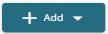 ) > Escalation Tree.
) > Escalation Tree.
The Add Escalation Tree dialog box appears. - In the Tree Name field, enter the tree name.
- Select the Standard Timing from the drop-down list.
- Expand the Escalation levels Configuration section.
- Select the configuration level, which ranges from 1 to 9. Each level must configured individually. Based on your selection, you will have a separate screen to Add level configuration.
- In the Add level configuration do the following:
- All Jobs—This option will be disabled if Escalate to is set to Assigned Staff. It will be enabled for Designation and Staff Name. You can select from the drop-down list options: Guest Jobs, Staff Jobs, and All Jobs. By default, All Jobs appears in the filed.
- Escalate to—You can escalate the job to Assigned staff, Designation, or Staff Name by selecting the assigned staff, searching by designation, or by staff name. Choose one of the following:
- Assigned staff—All jobs and Escalation Time will be disabled when selected. To make a selection, you can select or clear Mapped to Section and On Duty based on the assigned staff's availability.
- Designation—Selecting this option displays a table with Designation and Staff Count. To make a selection, you can select or clear any number of staff designation as needed.
- Staff Name— Selecting this shows a table with Staff Name, Designation, and Department. To make a selection, you can select or clear any number of staff names as needed.
- Checks—To set the checks, configure the following:
- Mapped to Section—Select the box, if you want to assign the staff to any section. This will be indicated as true or false in the section field of the table in Escalation level to configure.
- On Duty—Select the box if the staff is on duty.
- Escalation Time—Define the specific days, times, and hours during which the escalation should occur.
To set these timings, configure the following:- 24 x 7—Select the box to set the escalation time as 24 hours per day, every day of the week.
- Monday to Sunday—Select the box to specify the days of the week when escalation should occur.
- From Time / To Time—Define the preferred escalation time range (from 00:00:00 to 23:59:59).
- Click Save & Add.
- Expand the Catch All Configuration section.
- Select the Tree type from the drop-down list, choosing either Escalation or Crisis.
-
Select the staff from the drop-down list or the table. Select the box to indicate whether the staff handles guest jobs or staff jobs.
- Select the designation from the drop-down list or the table. Select the box to specify if the designated staff handles guest jobs or staff jobs and whether they are on duty.
- Click Save & Exit.
An Alert Success message appears.
Note: Click the section heading to expand the Escalation levels Configuration.
Note: Click the section heading to expand the Catch All Configuration.