Add Escalation Tree dialog box
Depending on your selection, the Escalation Tree dialog box displays two separate sections:
-
Catch all Configuration—This section is used when the escalation level configuration cannot find an appropriate person to handle an escalated job at any of the defined escalation levels.
For example, if an escalation reaches a level where no designated staff is available or assigned, the software will use the Catch-All Configuration settings to ensure that the job is still handled. This configuration typically involves setting up key personnel who can take over the task if all other escalation attempts fail. If a job is escalated through levels 1 to 9 and no one is available or assigned to handle it, the software will automatically assign the job to a designated person. -
Escalation Level Configuration—This section defines the process and actions at each escalation level, specifying who will be assigned the job and what steps should be taken if the job is not resolved in time. For example, each escalation level (from Level 1 to Level 9) is configured to define who will handle the job and what steps should be taken if the job is not resolved within the designated time. At Level 1, the job is assigned to the same person with a reminder of their time limit. If unresolved, it escalates to Level 2, where the job is reassigned to a different person or team. If no one is available or the job is not addressed, it continues through further levels until it either gets resolved or reaches the Catch-All Configuration.
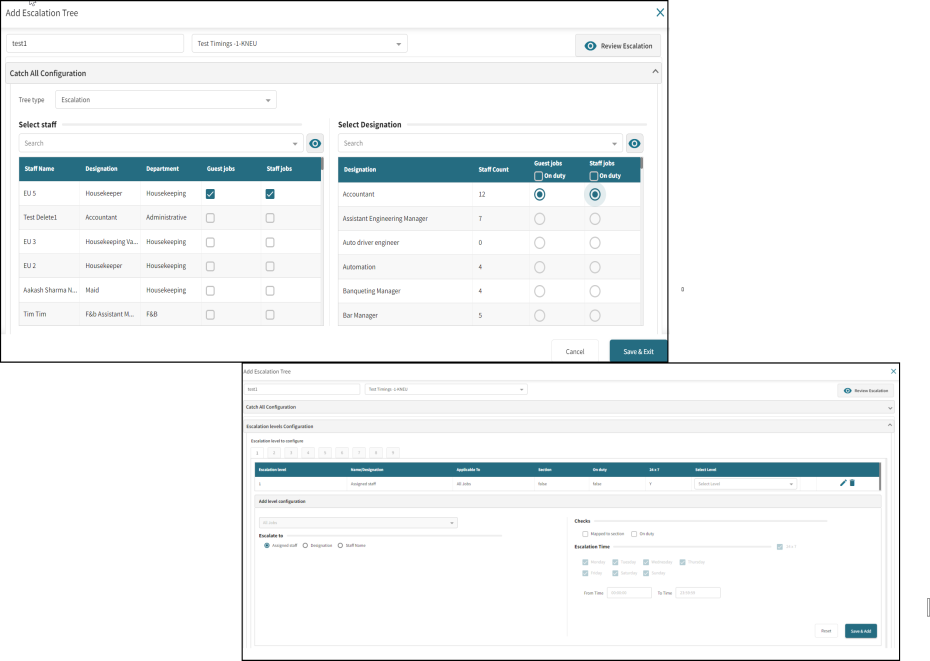
Fields
This table describes fields that appear on each section.

| # | Field | Description | Notes |
|---|---|---|---|
| 1 | Tree Name | The name assigned to the tree structure used for managing job escalations. |
Required. |
| 2 | Standard Timing | Default time intervals used in escalation processes. Standard Timing displays how long the software should wait before triggering an escalation or moving to the next escalation level. |
|
| 3 | Review Escalation | You can review the escalation tree to evaluate and adjust the escalation tree fields. |
Catch all Configuration section
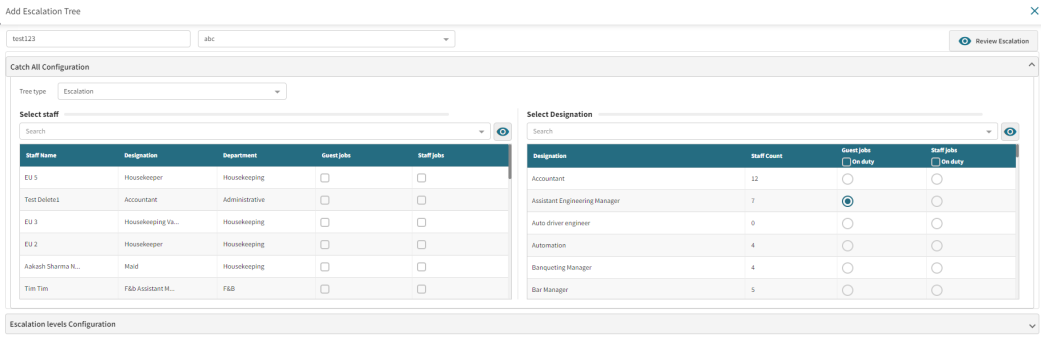
Fields on the Catch all Configuration section tab
| # | Field | Description | Notes |
|---|---|---|---|
| 1 | Tree type | From the drop-down list, select whether the tree type is Escalationor Crisis. |
Required. |
| 2 | Select staff | Displays all the staff members. You can select the staff name from the drop-down list. |
|
| 3 | Staff Name | Names of the staff member. | |
| 4 | Designation | Job title or role of the staff member. | |
| 5 | Department | Department or team to which the staff member belongs. | |
| 6 | Guest jobs | I ndicate whether the staff handles guest jobs. |
Required. |
| 7 | Staff jobs | Specify whether the designated staff handles staff jobs. | Required. |
| 8 | Select Designation | Displays all the specific job title or role. You can select the designation from the drop-down list. | |
| 9 |
Designation |
Job title or role. | |
| 10 | Staff Count | Provides a count of how many people hold that particular role or job title. | |
| 11 | Guest Jobs | S pecify whether the designated staff handles guest jobs on duty. |
Required. |
| 12 | Staff Jobs | S pecify whether the designated staff handles staff jobs on duty. |
Required. |
Escalation levels Configuration section
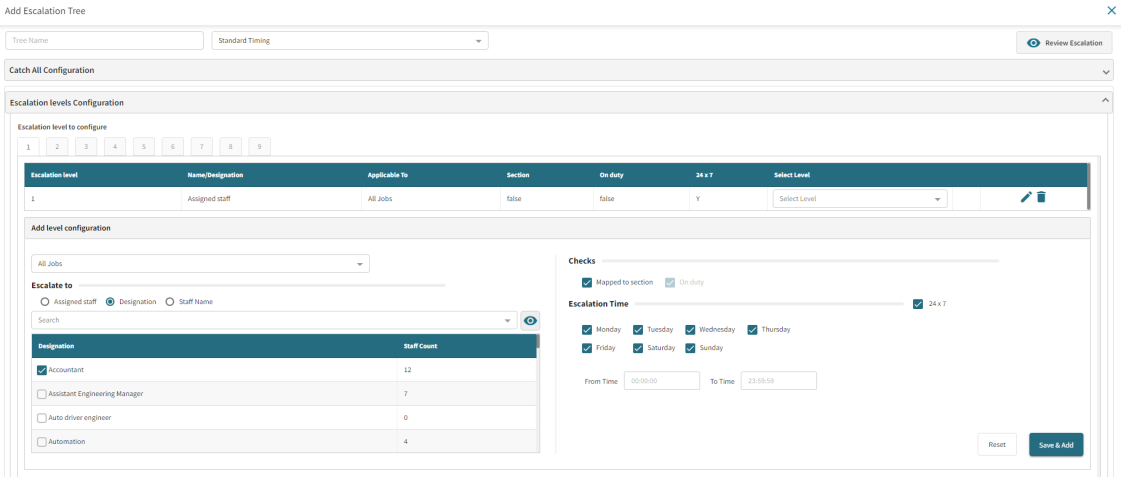
Fields on the Escalation levels Configuration section
| Field | Description | Notes |
|---|---|---|
| Escalation level to configure |
Select the configuration level, which ranges from 1 to 9. Each level must be configured individually. Based on your selection within this range, you will be directed to a separate screen to Add level configuration.
|
Required.
|
| Add Level Configuration |
This field or action enables you to add or configure new escalation levels. It is used to set up or modify escalation levels based on your requirements. This option is disabled if Escalate to is set to Assigned Staff. It is enabled for Designation and Staff Name, allowing you to choose from the drop-down list options: Guest Jobs, Staff Jobs, and All Jobs.
Escalate to:
Checks:
Escalation Time:
|
Required. |