Shift setup screen
You use the Shift setup screen to manage employees on shift. Using this screen, you can assign employees to sections, assign skills to employees, and see which employees are logged in or out.
The Shift setup screen displays employees by section and relevant skills.
Note: When you access the Shift setup screen, the Enter shift setup dialog box appears. Select the Property and Department that you want to manage to continue.
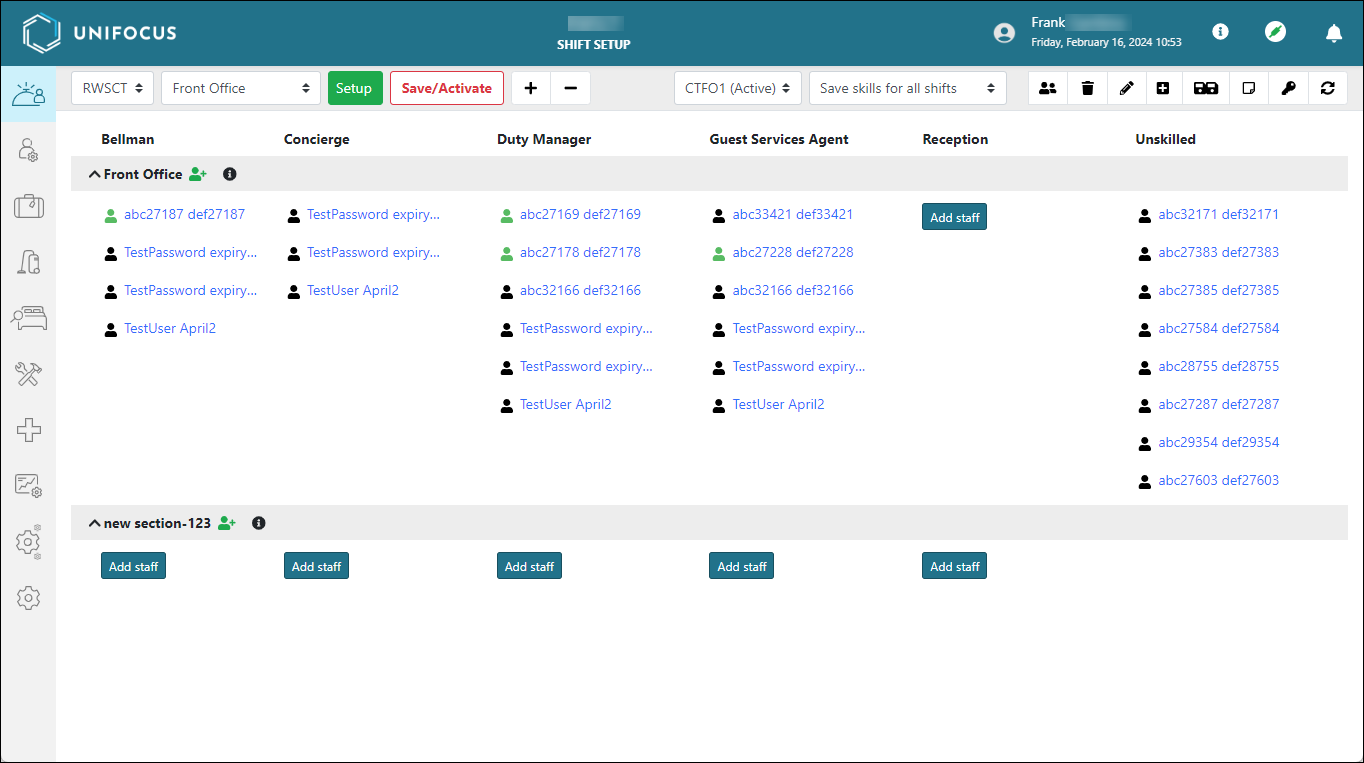
Fields on the Shift setup screen
| Field | Description | Notes |
|---|---|---|
|
Controls |
||
|
Select property |
Select the property that you want to view. |
This option is available only if you have access to multiple properties. |
|
Select department |
Select the department that you want to view. |
|
|
Setup |
Opens the Modify staff assignment dialog box where you can log in or log out individual employees, assign devices to employees, and map employees to sections. |
|
|
Save / Activate |
Save and start the configured shift. |
|
|
Expand all / Collapse all |
Expand or collapse all rows on the screen. |
|
|
Shifts drop-down list |
Select a saved shift configuration to view for the selected department. |
(Active) appears beside shifts that have been activated. |
|
Save skills for all shifts / Save skills for current shift |
Determine whether save buttons affect all shifts or only the shift that you are currently working on. Options include:
|
|
|
Multiple login logout |
Log in or log out multiple employees. |
|
|
Delete shift |
Deletes the currently selected shift. |
Active shifts cannot be deleted. |
|
Edit shift name |
Change the name of the shift. |
|
|
New shift |
Removes all staff from the sections so that a new setup can be created. |
|
|
Save as |
Save a new shift. |
|
|
Notes |
View notes for a saved shift. |
|
|
Legend |
Describes the icons used on the Shift setup screen. For more information, see Legend on the Shift setup screen. |
|
|
Refresh |
Reloads the screen to display the most up-to-date information. |
|
| Staff and sections | ||
|
Job |
Columns indicate which jobs the staff members are assigned to. |
|
|
Section |
Expand or collapse the section to view and manage employees for the section. |
|
|
Add staff |
If no staff members are mapped to the section, use the Add staff button to add staff members. |
|
|
Map staff to section ( |
Add staff members to the section. |
The Logged In ( |
|
Mapped locations |
A list of locations that are assigned to the department. |
|
|
Staff members |
View and manage employees who are assigned to the shift. |
|

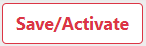
 /
/ 



 )
)