Summary tab of STAFFScope Campaign Management
The Summary tab provides an overview of the information that is shown in more detail on the other STAFFScope Campaign Management screens. This tab displays active survey periods, what survey periods are coming soon, and recently closed survey periods. The Campaign Details section displays detailed information about these active, coming soon, and recently closed campaigns.
Notes on terminology:
The following terms are used interchangeably throughout the STAFFScope Campaign Management screens:
survey period = survey campaign
location = property
sub-department = job = job class
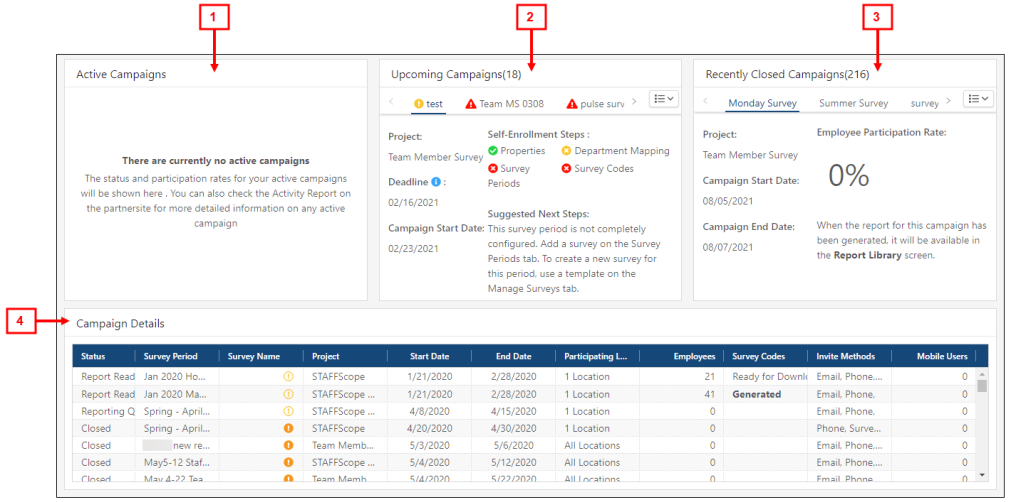
Fields on the Summary tab of STAFFScope Campaign Management
| # | Field | Description | Notes |
|---|---|---|---|
|
1 |
Active Campaigns |
Overview of active campaigns. The status and participation rates for your active campaigns are shown here. You can also check the Activity Report on the Partner Site for more detailed information on any active campaign. |
|
|
2 |
Upcoming Campaigns |
Overview of upcoming campaigns. Information includes:
|
By default, surveys in the horizontal scrolling menu are ordered (left to right) by the nearest start date. |
|
3 |
Recently Closed Campaigns |
Overview of recently closed survey campaigns. All surveys are listed in the horizontal scrolling menu at the top of the section. You can also select a survey from the drop-down selector ( Information includes:
For analytics related to the campaign, go to the Report Library in the Partner Site. |
Data is shown for the last 6 months. By default, surveys in the horizontal scrolling menu are ordered (left to right) by the most recently closed. |
| 4 |
Campaign Details | ||
|
Status |
Status of the survey campaign. Statuses include Not Ready, Closed, Report Ready, Reporting QA, and so on. |
|
|
|
Survey Period |
Name or date range that identifies the time frame of the survey campaign. |
|
|
|
Survey Name |
Name of the survey. A warning icon ( |
|
|
|
Project |
Name of the associated Survey Solutions project. A survey project refers to the UnifocusSurvey Solutions product or modules with which the survey period is associated. Projects might include STAFFScope, MEETINGScope, GUESTScope, SERVICEScope, and so on. For example, a STAFFScope project is a unique project associated with the UnifocusSTAFFScope product. |
|
|
|
Start Date |
Start date of the survey period. |
|
|
|
End Date |
End date of the survey period. |
|
|
|
Participating Location |
The number of locations that are participating in the survey period. |
|
|
|
Employees |
Count of employees from the RMS mapping. Employees are imported from the Labor Structure. Employees are associated only with home jobs. |
|
|
|
Survey Codes |
Unique identification code for the survey. Survey codes are not applicable to all surveys. It depends on the invitation method. If there is no code available, displayed text in this field might be Ready for Download or Not Generated. |
|
|
|
Invite Methods |
Invitation method for the survey. Methods include Email, Phone, Survey Code, or none. If you do not use survey codes as an invite method, no code appears in the Survey Codes field. |
|
|
|
Mobile Users |
The number of registered Mobile App users. |
The field will be 0 if the users are not Mobile App clients. |
|
 )—The step has been completed.
)—The step has been completed. )—The step has not been completed.
)—The step has not been completed. )—The step has not been completed, but there is still time to complete.
)—The step has not been completed, but there is still time to complete.