3. Frequency and Priority screen of the Create New/Edit/Duplicate Task wizard
Use the third screen of the Create New Task, Edit Task, and Duplicate Task wizards to specify how frequently the software will run the task configured on the General screen of the wizard.
Note: If you are adding a new task, the wizard is labeled Create New Task. If you are editing an existing task, the wizard is labeled Edit Task. If you are duplicating an existing task, the wizard is labeled Duplicate Task. The screens and fields are identical for each variation of the wizard.
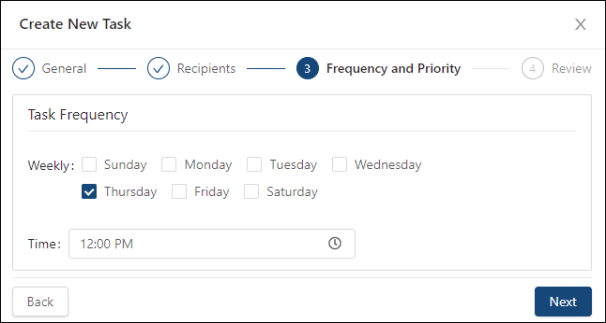
Fields on the 3. Frequency and Priority screen of the Create New/Edit/Duplicate Task wizard
| Field | Description | Notes |
|---|---|---|
|
Task Frequency |
Tip: You can specify only one run time for a task. If the run time varies for a task that will run multiple times per week, you can create a separate scheduled task with the same settings but specify a different Time. Duplicating a task is helpful for these scenarios. |
If a task can be run for multiple days, you can select multiple weekdays. If a task can only be run once a week, you can only select one day. Multi-select for other weekdays will not be available. |
|
Back |
Return to the previous screen in the wizard. |
|
|
Next |
Go to the next screen in the wizard. |
This button is available only if you have entered data into all required fields. |