Using column settings in the KBI Projections screen
Several tables in the Budgeting software feature column settings. To use these settings, do the following:Hover your mouse pointer over a column heading.
A settings icon ( ) appears.
) appears.Select the column settings icon (
 ).
).
The column settings menu appears.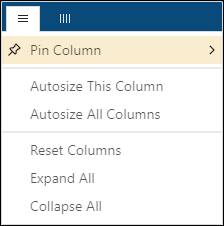
The menu includes two sections:Column settings (
 )
)Column filters (
 )
)Note: The column filters (
 ) are not available in RMS.
) are not available in RMS.
Select the desired options for settings (
 ):
):Pin Column—Pin the column to the left or right.
Autosize All Columns—Automatically set the optimal width for all columns in the table.
Reset Columns—Reset columns to their original width and position.
Expand All—Expands all sub-columns and -rows.
Collapse All—Collapses all sub-columns and -rows.
When you are done, select outside of the column settings menu.
Note: Column settings are saved only for your current session. The screen reverts to the default column selections when you sign out of the Unifocus software. Unifocus recommends keeping the default column selections.