Edit Rooms Forecast screen
Use the Edit Rooms Forecast screen to review, enter, and update the forecast business volumes for all Rooms and Casino market segment KBIs.
Note: If you manually change the data and then view last week's data, the numbers will not match.
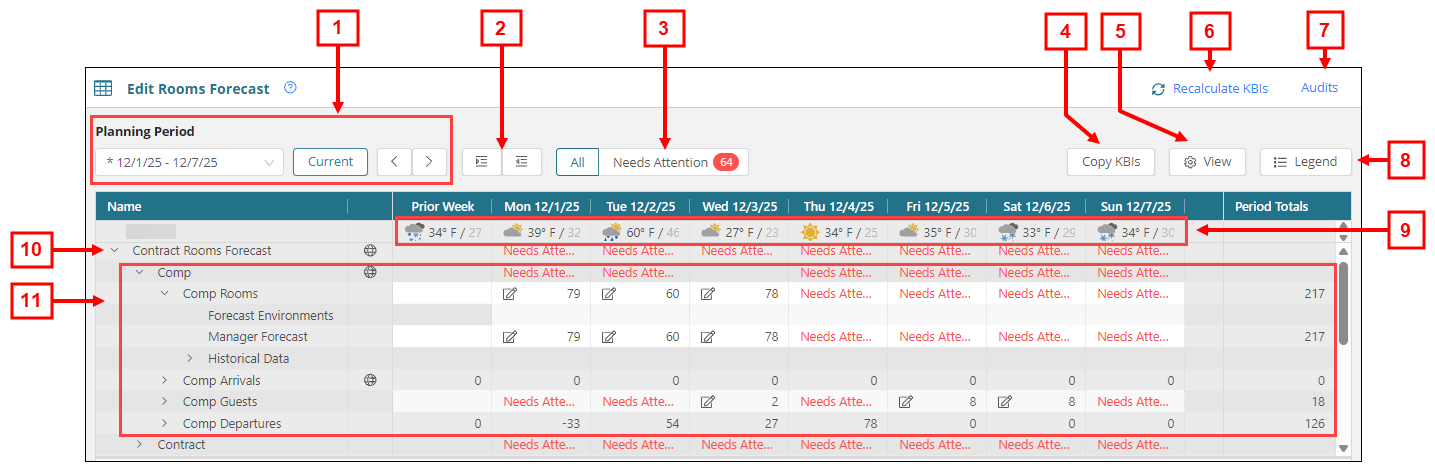
Fields on the Edit Rooms Forecast screen
| # | Field | Description | Notes |
|---|---|---|---|
|
|
Controls | ||
|
1 |
Planning Period controls |
Use the controls to display rooms forecasts for the specified planning period. |
Default: Current planning period. |
|
Planning period drop-down |
Select a planning period from the drop-down. |
Default: Current planning period. |
|
|
Current |
Select the current planning period. |
Available only if you navigate away from the current planning period. |
|
|
Back / Forward |
Select the arrows to go to the previous or next planning period. |
|
|
|
2 |
Expand All / Collapse All |
Expand or collapse all rows in the table. |
|
|
3 |
All / Needs Attention |
Filter the table to display all data or only data that requires your attention. A red bubble displays the total number of items that require attention. |
|
|
4 |
Copy KBIs |
Opens the Copy KBIs dialog box where you can copy manager forecast values for selected input-type market group KBIs from one date range to another. The copy is performed by day of week (for example, Mondays to Mondays) with support for multi-week periods. |
Only users with the Edit Rooms Forecast permission can copy KBIs. |
|
5 |
View menu |
Select the check boxes to show or hide:
|
Show/Hide Daily Totals is unavailable if Needs Attention is selected. |
|
6 |
Recalculate KBIs |
Select this button to recalculate calculated KBIs after you enter or update KBI data on the screen. |
This button appears only if you enter or update KBI data. |
|
7 |
Audits |
View a history of changes to the screen. |
|
|
8 |
Legend |
Opens the Legend dialog box which displays the following information:
|
Read-only. |
|
|
Table | ||
|
9 |
Weather for the property |
The weather forecast is displayed for the location of the selected property. With this information, you can quickly see the weather on a given day so that you can make an educated guess as to the impact that the weather might have on business volumes. The weather forecast data includes the temperature (high and low) and an icon that indicates weather conditions. |
Read-only. |
|
10 |
KBI |
Forecast values for the KBI. A number and an icon are displayed for each day. The numbers indicate the number of units (for example, covers), and the icon represents the variance of the system forecast from the actual business volumes. |
|
|
11
|
KBI details |
Expand each KBI line to see details. The rows in this section define the details and statistics for each KBI. |
Not all KBIs include the same details and statistics. |
|
Forecast Environments |
Forecast environment applied to the KBI. |
|
|
|
System Forecast |
The volume forecast generated by the system. In each cell, the number indicates the system forecast value and the icon indicates the recent average variance of the system forecast to the actual business volume. |
|
|
|
Manager Forecast |
Manually entered forecast by a manager. If there is no manager forecast, the cell is blank. Enter a value if you feel that you can better predict the volumes for the day. If there is a manager forecast, the system uses that value instead of the system forecast in schedule calculations. |
You cannot enter a negative value. |
|
|
Historical Data |
Expand to view statistics related to forecast accuracy and historical data, including:
|
Read-only. |
|
|
Daily Totals |
Displays total amounts for the day. |
Daily Totals appear only if Show Daily Totals is selected in the View menu. Daily Totals are not displayed in the above image. |
|



 —In recent weeks with the same business conditions, on average the system forecast moderately differed from the actual business volume. Read-only.
—In recent weeks with the same business conditions, on average the system forecast moderately differed from the actual business volume. Read-only. —In recent weeks with the same business conditions, on average the system forecast greatly differed from the actual business volume. Read-only.
—In recent weeks with the same business conditions, on average the system forecast greatly differed from the actual business volume. Read-only. —Needs attention. The system requires more data to generate a forecast. Read-only.
—Needs attention. The system requires more data to generate a forecast. Read-only. —Forecast has been edited manually. Read-only.
—Forecast has been edited manually. Read-only. —A forecast environment has been applied. Read-only.
—A forecast environment has been applied. Read-only. —Data is missing or is incomplete.
—Data is missing or is incomplete.