Viewing calculated KBIs in the KBI Projections screen
A calculated KBI is derived from a calculation of existing KBIs or various other factors. A calculated KBI based on a calculation of other KBIs can be as simple as the sum of two existing KBIs, or it can be a complex formula involving multiple KBIs, arithmetical calculations, and applied functions. Although the KBI Projections screen displays KBIs in the system, you might need to look deeper and see the results of the calculations for each KBI. Viewing KBIs in a central location can be helpful for troubleshooting missing information.
Note: A large number of KBIs are calculated.
Note: Calculated KBIs are configured on the Forecast Structure screen.
-
In the upper-left corner of the screen, select Access your applications (
 ).
).
The menu expands. -
Select Financial > Budgeting.
The Budgeting Dashboard screen appears.
-
In the Budgeting menu pane, select KBI Projections (
 ).
).
The KBI Projections screen appears.
-
In the upper-right corner of the screen, select the additional action button (
 ).
). -
From the drop-down list, select View calculated KBIs.
The View Calculated KBIs dialog box appears. -
If necessary, filter the page by doing the following:
- From the Data Display drop-down list, select the time frame for viewing the calculated KBIs. You can view the calculated KBIs on an annual, quarterly, or period basis, by day sorted by KBI or daily sorted by day.
-
Select Edit KBI Selection (
 ) and use the resulting Select Calculated KBIs dialog box to select individual calculated KBIs.
) and use the resulting Select Calculated KBIs dialog box to select individual calculated KBIs. Tip: To filter the list of available calculated KBIs, type your criteria in the Search (
 ) field. The list updates to reflect your entry.
) field. The list updates to reflect your entry. Click here for field descriptions.
Click here for field descriptions.
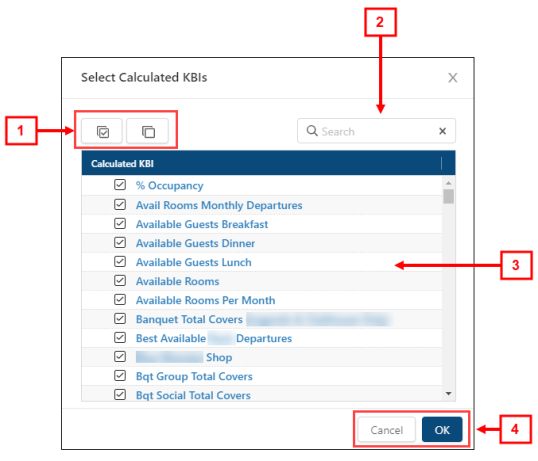
Fields for the Select Calculated KBI dialog box
# Field Description Notes 1

Select All
Selects all check boxes for Calculated KBIs.
Default: All calculated KBIs are selected.

Clear All
Clears all check boxes for Calculated KBIs.
2

Search
Type your search criteria. The list updates to match your entry.
To clear results, select X in the field.
3
Calculated KBIs
List of all available calculated KBIs.
4
Cancel
Closes the dialog box without applying your changes.
OK
Applies your changes and closes the dialog box.
-
When you are finished, select Close.
The View Calculated KBIs dialog box closes.