Working with properties in STAFFScope Campaign Management
Use the Properties tab of STAFFScope Campaign Management to configure properties/locations in your survey campaigns.
This page provides instructions for the following tasks:
-
Accessing the Properties tab of STAFFScope Campaign Management
-
Synchronizing STAFFScope Campaign Management with your organization structure
-
Viewing names and email addresses of STAFFScope administrators
Accessing the Properties tab of STAFFScope Campaign Management
-
In the upper-left corner of the screen, select Access your applications (
 ).
).
The menu expands. -
Select Survey > STAFFScope Campaign Management.
The STAFFScope Campaign Management screen appears. Each time you open STAFFScope Campaign Management, a tutorial wizard appears. The tutorial offers an overview STAFFScope Campaign Management.Note: You can access this tutorial at any time by selecting the View Tutorial button in the upper-right corner of the screen.
-
Select the Properties tab.
 Click here for field descriptions.
Click here for field descriptions.
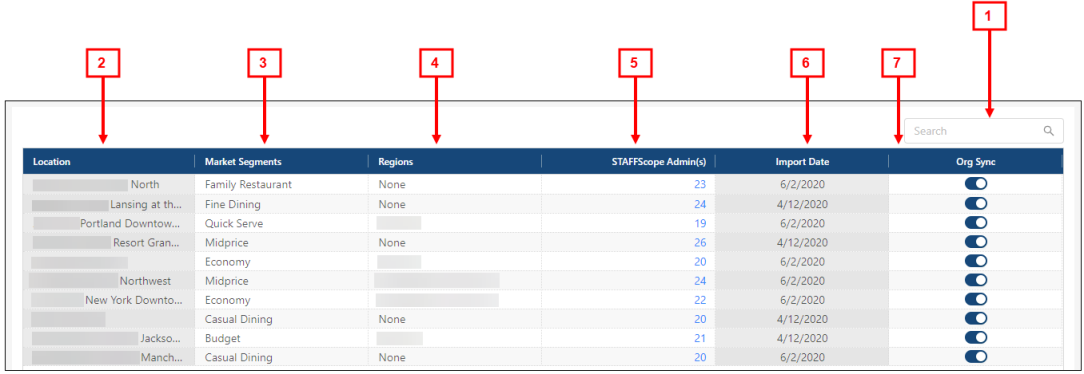
Fields on the Properties tab of STAFFScope Campaign Management
# Field Description Notes 1
Search

Search for a location/property.
Table 2
Location
All available locations/properties.
Read-only.
All available properties based on the RMS database property list.
3
Market Segments
Market segment associated with the location/property. Choose an option from the drop-down list.
These are Survey-defined market segments. They do not affect RMS.
4
Regions
Region associated with the location/property. Choose an option from the drop-down list.
These are Survey-defined regions. They do not affect RMS.
5
STAFFScope Admin(s)
Number of users who have been identified as administrators. Select the number to open the list of the STAFFScope Admin users.
A STAFFScope Admin in Survey Solutions is similar to a Property Admin in RMS.
6
Import Date
The date on which survey jobs are scheduled to run. If the Org Sync switch is turned on (
 ), the labor structure from the associated RMS database will sync and import to the Survey database on the Import Date. (See the description below for the Org Sync field.)
), the labor structure from the associated RMS database will sync and import to the Survey database on the Import Date. (See the description below for the Org Sync field.)Read-only.
7
Org Sync
Select to synchronize STAFFScope Campaign Management with your organization structure.
If turned on (
 ), the application is synced with your org structure. For the selected property, the RMS database auto-syncs to the Survey database.
), the application is synced with your org structure. For the selected property, the RMS database auto-syncs to the Survey database.If turned off (
 ), employee and labor structure data will not be imported into the survey structure. For the selected property, the RMS database does not auto-sync to the Survey database.
), employee and labor structure data will not be imported into the survey structure. For the selected property, the RMS database does not auto-sync to the Survey database.
Editing property information
In the Locations/Properties table, you can edit the market segments and regions that are associated with each property.
-
In the row of the Location you want to edit, click the Market Segments or Regions fields and select an option from the drop-down list.
Your changes are automatically saved.
Synchronizing STAFFScope Campaign Management with your organization structure
Synchronizing STAFFScope Campaign Management with your organization structure ensures that the labor structure from the associated RMS database will sync and import to the Survey database on the specified Import Date.
-
In the row of the Location you want to sync, turn on (
 ) Org Sync.
) Org Sync.
The labor structure from the associated RMS database will sync and import to the Survey database on the specified Import Date.
Viewing names and email addresses of STAFFScope administrators
The STAFFScope Admin(s) column displays the number of users who have been identified as administrators for each property/location. To view the complete list of users for the property:
-
In the row of the Location for which to view administrator details, select the number in the STAFFScope Admin(s) column.
The STAFFScope Admin(s) dialog box appears. It displays the list of names and email addresses for all administrators at the property/location.