Send to Laundry screen
The Send to Laundry screen is accessible from the Linen Management menu of Housekeeping.
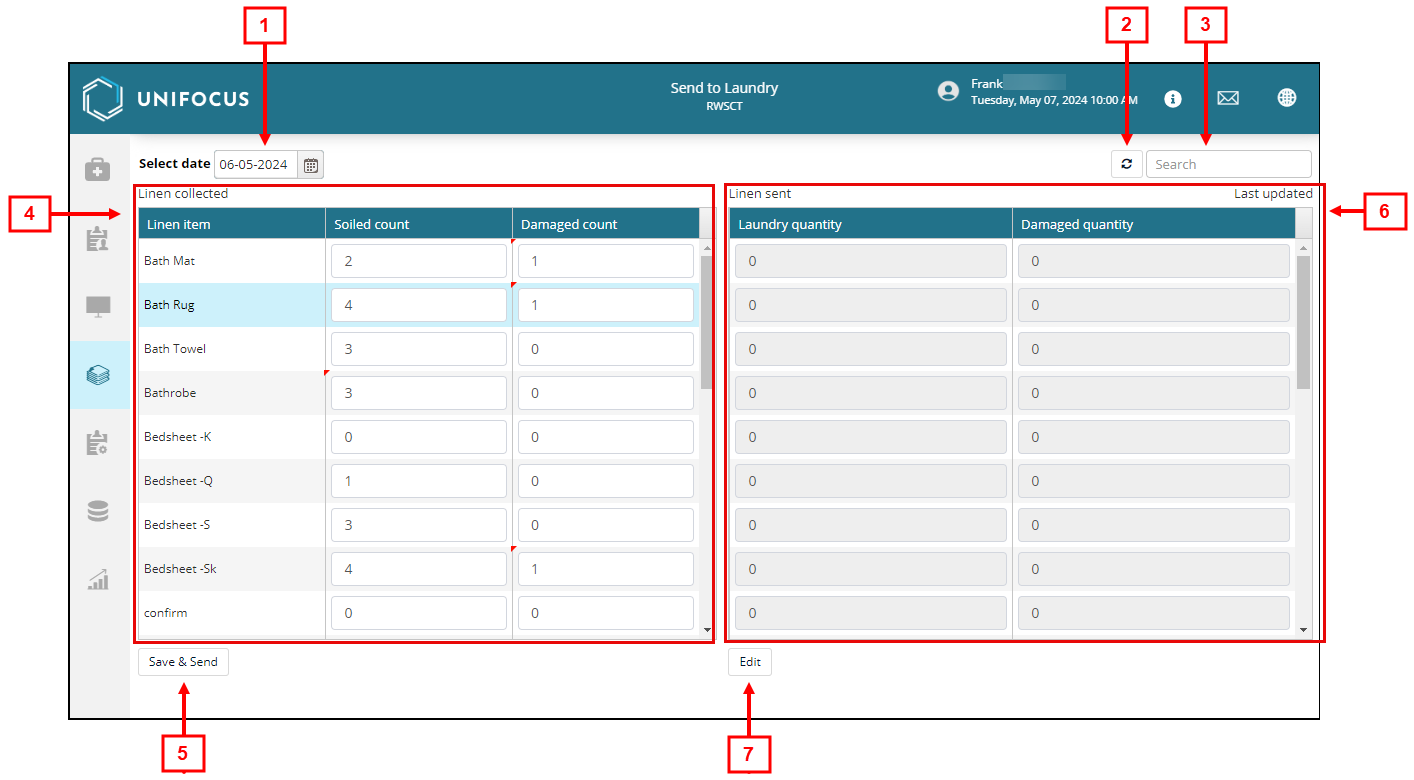
Fields on the Send to Laundry screen
| # | Field | Description | Notes |
|---|---|---|---|
|
1 |
Select date |
Date for which to send laundry. Either enter the date in the field or select the date from the calendar menu. |
|
|
2 |
Refresh |
Refresh the screen. |
|
|
3 |
Search |
Search by text or numerical values. |
|
|
4 |
Linen collected |
Use this section to enter the collected linens. It includes the following fields:
|
Linen item is read-only. |
|
5 |
Save & Send |
After you enter values in the Soiled count and/or Damaged count fields, select this button to update the software and send to laundry. |
|
|
6 |
Linen sent |
Use this section to enter quantities for sent linen. The section includes the following fields:
|
These fields become editable only after you select the Edit button. |
|
7 |
Edit |
Select to edit the Linen sent section. |
|
|
Update |
Save and update the Linen sent section with the values that you entered. |
This button appears only if you are editing the Linen sent section. |
|
|
Cancel |
Cancel your edits to the Linen sent section. |
This button appears only if you are editing the Linen sent section. |
