Action pane in Lost & Found
The Action pane appears when you right-click an item and select Action on the Lost & Found screen in the Coordinator's Desk module of Housekeeping. Use this pane to add an action to an existing item.
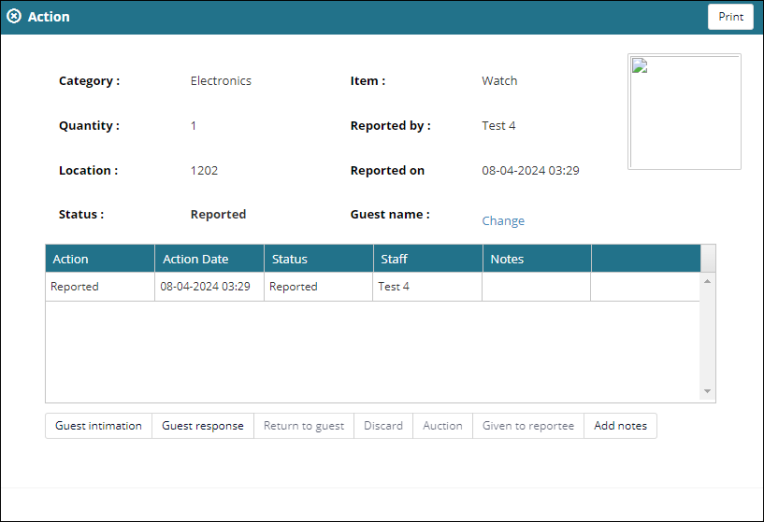
Fields on the Actions pane
| Field | Description | Notes |
|---|---|---|
|
|
Print all details from the Action pane. |
|
|
Category |
Category of the found item. |
Read-only. |
|
Item |
Name of the found item. |
Read-only. |
|
Quantity |
Number of items found. |
Read-only. |
|
Reported By |
Name of the staff member who reported the item. |
Read-only. |
|
Location |
Location where the item was found. |
Read-only. |
|
Reported On |
Date and time when the item was reported. |
Read-only. |
|
Status |
Status of the reported item. |
Read-only. |
|
Image |
Photo of the item. |
Read-only. |
|
Guest name |
Name of the last departed guest. To change the name, select Change and update accordingly. |
|
|
Action table |
The table includes the following information
|
Read-only. |
| Actions |
At the top of the table, select the type of action to apply to the case:
Depending on which action you select, enter additional details. |