Dynamic Tasksheet Editor
Use the Dynamic Tasksheet Editor in Housekeeping to create and manage dynamic task sheets.
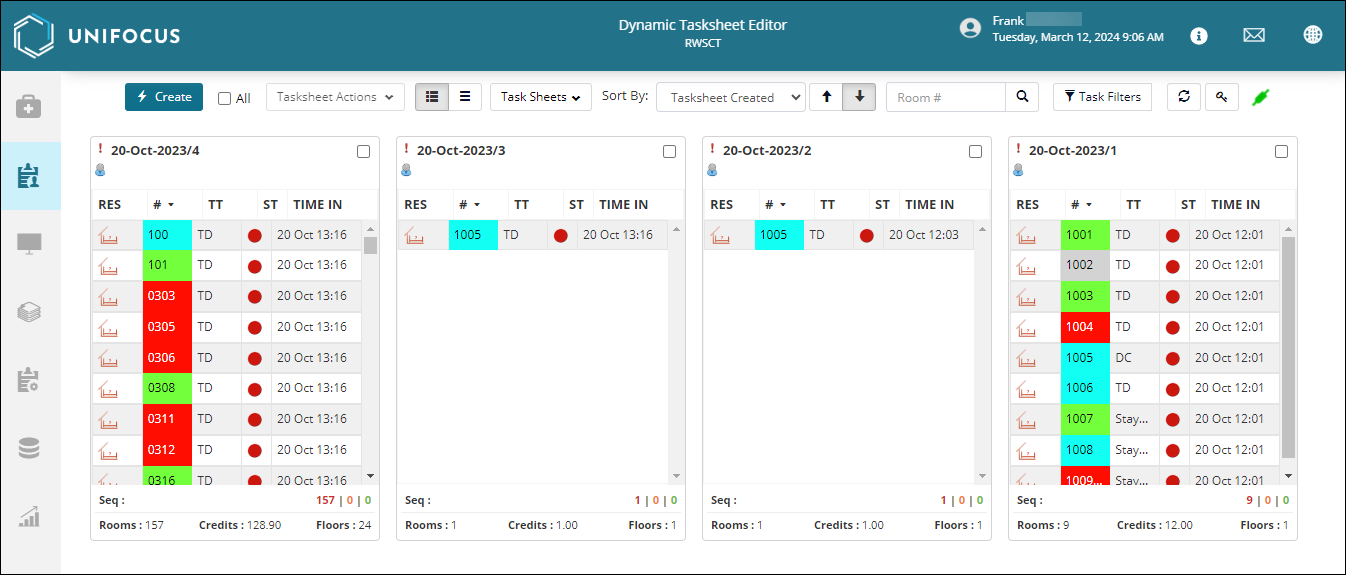
Controls

Controls on the Dynamic Tasksheet Editor screen
| Control | Description | Notes |
|---|---|---|
|
Create |
Creates a dynamic task sheet. |
|
|
All |
Selects a dynamic task sheet. |
|
|
Tasksheet Actions |
Options include:
|
|
|
Dynamic / Standard view buttons |
Switch between dynamic ( ) and standard ( ) and standard ( )views. )views. |
|
|
Task sheets |
Filter drop-down menu. Options include:
|
|
|
Sort by |
Sort options for the screen. Options include:
|
|
|
Sort arrows |
Sort by ascending ( |
|
|
Search |
Search dynamic task sheets by room number. |
|
|
Task Filters |
Opens the Room status filter pane. |
|
|
Refresh |
Refreshes the screen. |
|
|
Room status color |
Opens the room status color codes. |
|
|
Connection |
A green icon ( A hotel schedules tasks to clean arrival rooms, reflected in a morning task sheet listing 10 rooms. As the day progresses, if two reservations are canceled, the system automatically removes these tasks. For this cancellation to reflect in the Dynamic Tasksheet Editor screen, the software must be connected ( |
Task sheet tiles

Fields on each task sheet tile
| Field | Description | Notes |
|---|---|---|
| Columns | ||
|
RES |
Icons indicating the reservation status of room:
|
|
|
# |
Room number. The background colors indicate housekeeping statuses. Although these colors can be customized, they typically mean the following:
|
|
|
TT |
Task type. |
|
|
ST |
Task statuses:
These statuses update in real time based on the actions completed by the housekeeping attendants. |
|
|
TIME IN |
Date and time when the task was created. |
|
| Section below the task sheet | ||
|
Sequence |
Which cleaning sequence is active. |
|
|
33|0|0 |
Number of tasks pending | in progress | completed. |
|
|
Rooms |
Number of rooms in the task sheet. |
|
|
Credits |
Total credit value of the assigned tasks. |
|
|
Floors |
Number of floors on which the tasks are located. |
|



 ) or descending (
) or descending ( ) order.
) order.


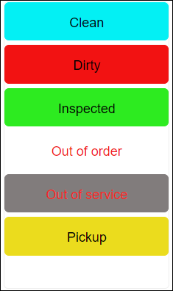
 —Room currently vacant, expected arrival.
—Room currently vacant, expected arrival. —Room currently occupied.
—Room currently occupied. —Room currently occupied, expected departure.
—Room currently occupied, expected departure. —Room currently occupied, expected departure and expected arrival.
—Room currently occupied, expected departure and expected arrival. —Room currently vacant, no arrival expected.
—Room currently vacant, no arrival expected. —Task pending, not started.
—Task pending, not started. —Task in progress.
—Task in progress. —Task completed, not inspected.
—Task completed, not inspected. —Task inspection in progress.
—Task inspection in progress. —Task inspection completed.
—Task inspection completed.