Training Dashboard
The Dashboard screen in the landing screen for all users—learners and administrators.
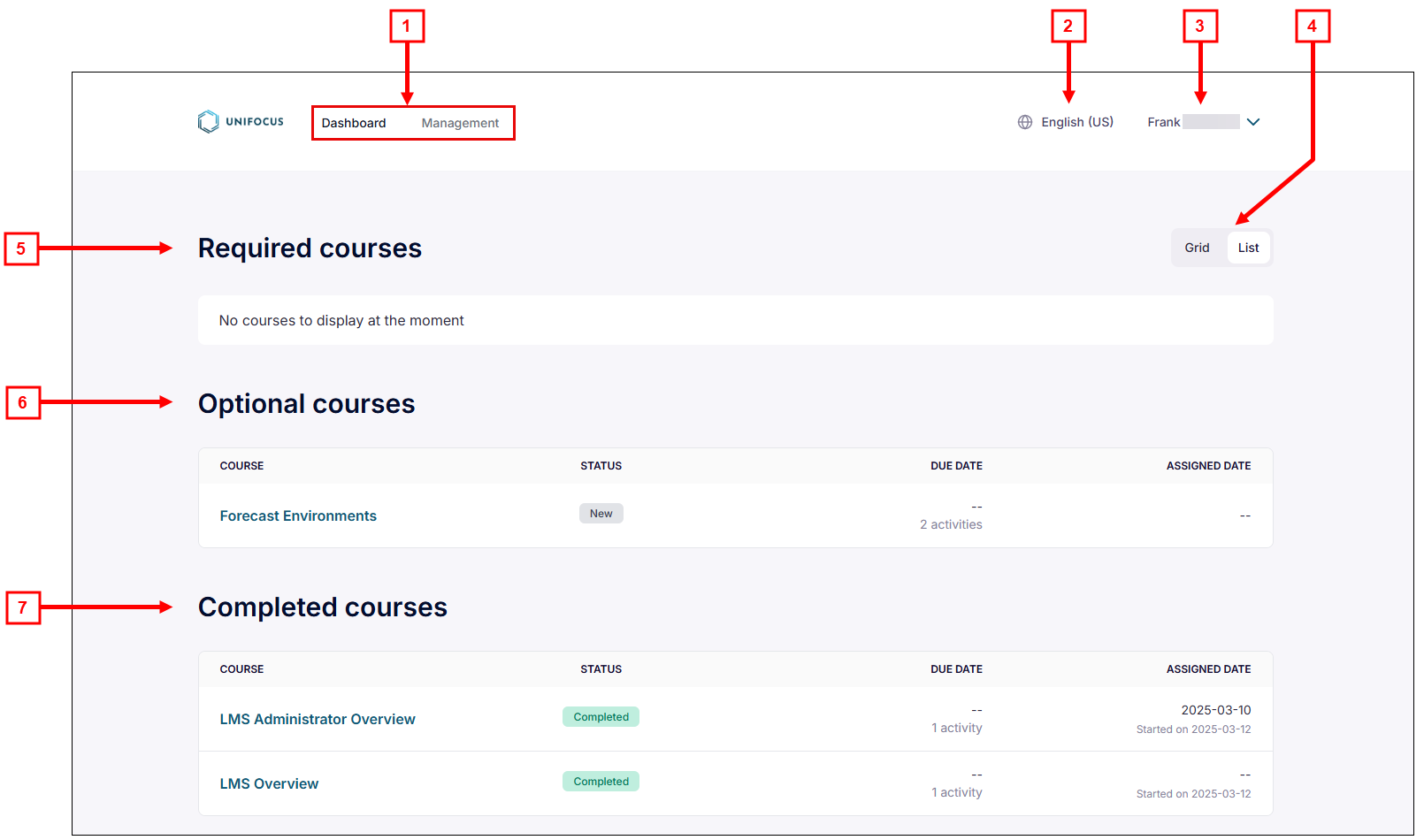
Fields on the Dashboard screen
| # | Field | Description | Notes |
|---|---|---|---|
|
1 |
Screen selector |
Select whether to view the Dashboard or the Management screen. |
Default: Dashboard. Management screen is only available for users with administrator permissions. |
|
2 |
Language selector |
Select your language. |
|
|
3 |
Manage Account |
Options include:
|
|
|
4 |
View selector |
Select whether to view information on the screen in a list view or a grid view. |
Default: List. |
|
5 |
Required courses |
Displays all your required courses. Details include:
|
|
|
6 |
Optional courses |
Displays all your optional courses. Details include:
|
|
|
7 |
Completed courses |
Displays all your completed courses. Details include:
|