Training Management screen
Only users with administrative permissions can access the Management screen.
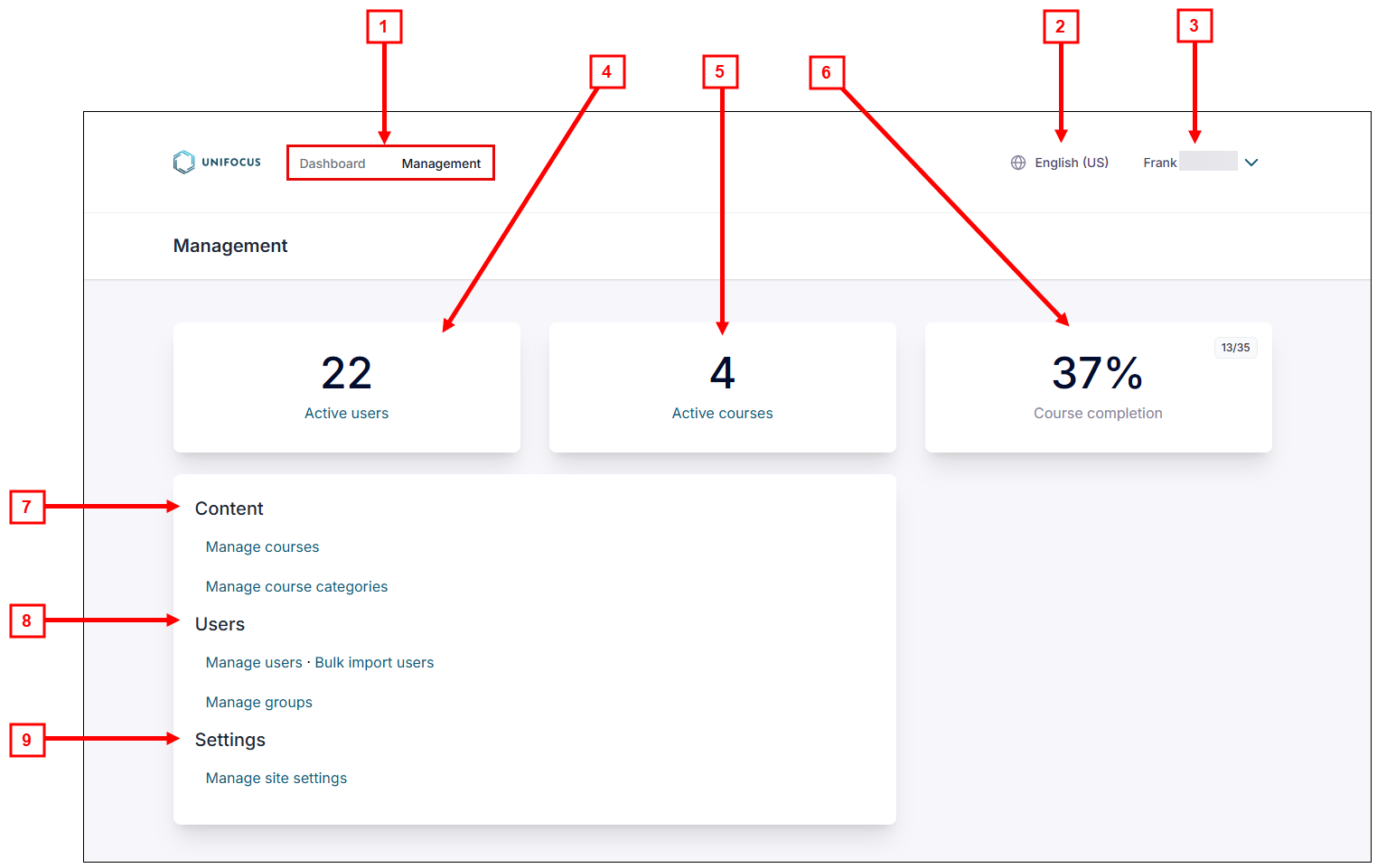
Fields on the Management screen
| # | Field | Description | Notes |
|---|---|---|---|
|
1 |
Screen selector |
Select whether to view the Dashboard or the Management screen. |
Default: Dashboard. Management screen is only available for users with administrator permissions. |
|
2 |
Language selector |
Select your language. |
|
|
3 |
Manage Account |
Options include:
|
|
|
4 |
Active users |
Displays the number of active users. Select the Active users link to open the Manage Users screen. |
|
|
5 |
Active courses |
Displays the number of active courses. Select the Active courses link to open the Manage Courses screen. |
|
|
6 |
Course completion |
Displays the percentage of completed courses and the number of courses completed out of the total number of courses. |
|
|
7 |
Content |
This section contains the following options:
|
|
|
8 |
Users |
This section contains the following options:
|
For bulk user imports, valid file types include XLSX, CSV, or XLS. |
|
9 |
Settings |
This section contains the following option:
|
This screen should only be used by Unifocus administrators. |