Adding an earning in Review Time Card
You add earnings in an employee's Review Time Card screen to create earnings that are not based on punches or daily hours.
Warning: Remember that if you add double time to a set of punches that has already been calculated as overtime, you must offset the overtime with a negative number for the amount of the double time you are entering. The software will alert you to do this each time you enter double time on a day that has overtime already calculated. By not doing this, you are "double-dipping" or "pyramiding" the double time with the overtime.
-
In the upper-left corner of the screen, select Access your applications (
 ).
).
The menu expands. -
Select T&A > Review Pay Period.
The Review Pay Period screen appears.
-
Double-click an employee row.
The employee's Review Time Card screen opens in a separate tab.
-
To add an earning do one of the following:
-
In the time card section, double-click the Earning Type cell to select a type for the earning.
Double-click the Earning Amount cell to enter an amount for the earning.
Your entries save automatically.
or -
Above the time card, select Add Earning.
The Add Earning dialog box appears.
or -
Right-click on a row in the time card and selectAdd Earning.
The Add Earning dialog box appears.
-
-
If you are adding an earning in the Add Earning dialog box, complete the fields as necessary.
 Click here for field descriptions.
Click here for field descriptions.
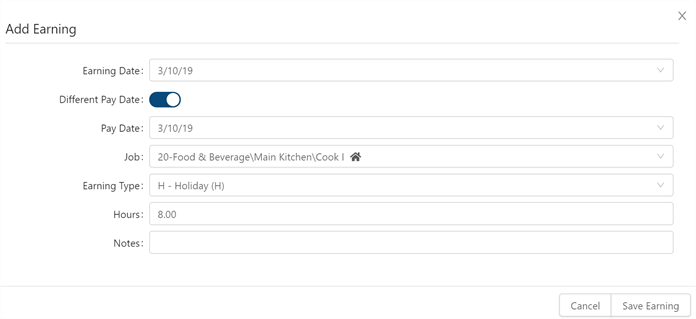
Fields on the Add-Edit Earning dialog box
Field Description Notes Earning Date
Date when the earning is added.
Different Pay Date
Turn on (
 ) if the earning will pay out on a date other than the Earning Date.
) if the earning will pay out on a date other than the Earning Date.
Pay Date
Date on which the earning will pay out.
This field appears only if the Different Pay Date toggle is turned on (
 ).
).Job
Job to which the earning is applied.
Select the job from the drop-down list.
Earning Type
Earning type to be applied. For example, Paid Time Off (PTO) or Holiday (H).
Select the earning type from the drop-down list.
Hours
Hours used to calculate the earning.
Notes
Enter notes to be included with the earning.
Cancel
Closes the dialog box without applying your changes.
Save Earning
Applies your changes and closes the dialog box.
-
Select Save Earning.
The earning is applied to the time card, and the dialog box closes.