Apply Forecast Environments to KBIs dialog box
The Apply Forecast Environment(s) to KBI(s) dialog box appears when you select Multiple KBIs/Days on the Enter Forecast Environments screen. Use this dialog box to apply a forecast environment to multiple days. For example, an event banquet might span three days. You can use this dialog box to select the banquet forecast environment, associate it with one or more KBIs, and then apply the environment and KBIs to the three relevant dates.
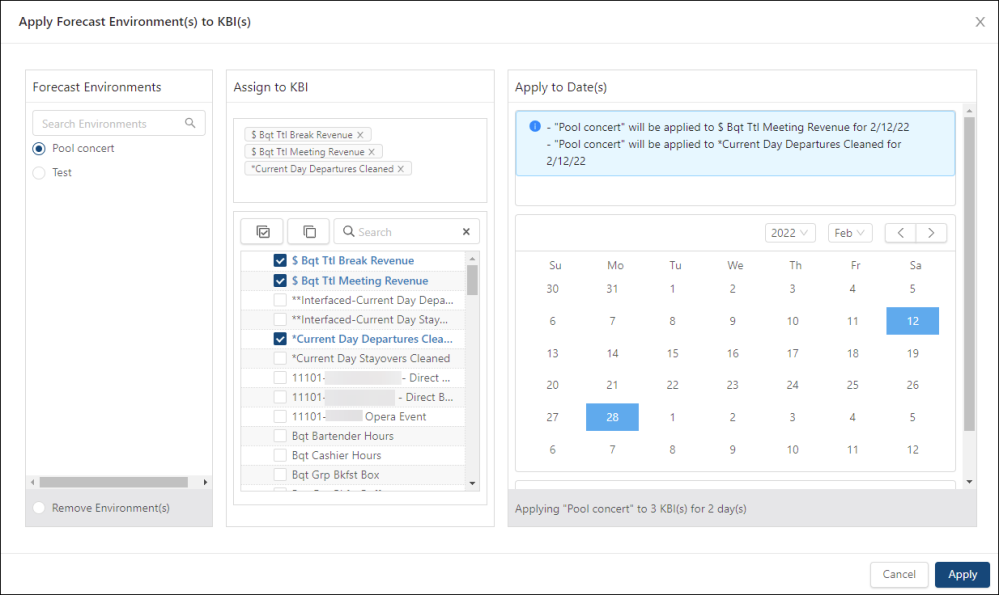
Fields on the Apply Forecast Environment(s) to KBI(s) dialog box
| Field | Description | Notes |
|---|---|---|
|
Forecast Environments |
This section contains a list of available forecast environments. |
|
|
Search Environments
|
Search for an environment. The list updates as you type. |
|
|
Forecast Environments |
Select the forecast environment that you want to apply to multiple days. |
You can select only one forecast environment. |
|
Remove Environment |
Select to clear a previously selected forecast environment. |
|
|
Assign to KBI |
This section contains a list of all KBIs, which can be associated with the selected forecast environment. |
|
|
Applied environments |
This area displays all selected KBIs that are associated with the selected forecast environment. Each selected KBI appears in a tag. To remove an environment, either select the X in the tag or clear the check box(es) in the list below. |
If no KBIs are selected, this area is blank. |
|
Controls |
Controls include:
|
|
|
Check list of KBIs |
Check list of all available KBIs. Select one or multiple KBIs to apply. |
|
|
Apply to Date(s) |
Use this section to apply your selected forecast environment and its associated KBIs to one or multiple dates. |
|
|
Details |
Details about the selected forecast environment, its associated KBIs, and the dates to which it is applied. |
Read-only. |
|
Calendar |
Use the calendar selector to choose the dates to which the forecast environment and its associated KBIs will be applied. To remove dates, scroll to the bottom of the calendar and click the X in the tags of the dates that you want to remove. |
The calendar is available only if an environment and one or more KBIs are selected. |
|
Buttons |
||
|
Cancel |
Closes the dialog box without applying your changes. |
|
|
Apply |
Applies your changes and closes the dialog box. |
|
 )—Select all KBIs.
)—Select all KBIs.
 )—Clear all selected KBIs.
)—Clear all selected KBIs.