Changing your password
Changing your password from a software screen
You can change your password from any Unifocus software screen:
-
In the upper-right corner of the screen, hover over your username.
-
In the Account Options drop-down menu, select the initial icon next to your name.
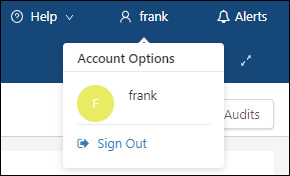
The Profile/Preferences screen opens in a separate tab. -
Select Profile.
The Profile view opens. -
Select Change Password.
The Change Password view opens. -
In the Current Password field, enter your current password.
-
In the New Password field, enter your new password.
-
In the Retype Password field, re-enter your password.
-
Select Save.
You new password is saved.
Changing your password from the Sign in screen
If you have either forgotten your password or want to change your password, you can reset it from the Unifocus sign-in screen.
-
Access the sign-in screen.
For more information, see Signing in to Unifocus software. -
On the sign-in screen where you enter your login ID and password, select the Forgot Password link.
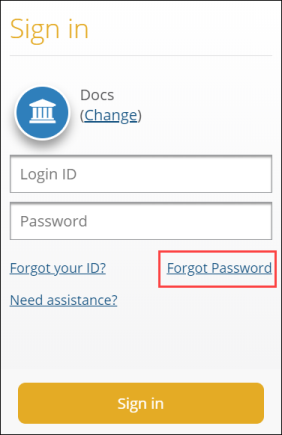
The Forgot password screen appears.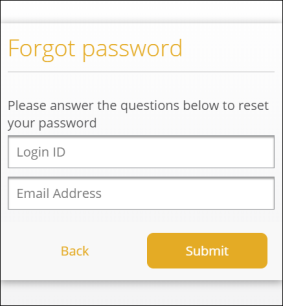
-
On the Forgot password screen, enter your Login ID and Email Address.
-
Select Submit.
You will receive an email with further instructions for changing your password.