Configuring action and application access for a user
Use the Action & Application Access tab of User Administration to control a users' access to various actions in Unifocus software. If a user is granted access, they will be able to perform the specified actions. For example, you might permit a technical support professional to manage Time Clocks but deny access to actions performed on other screens, such as Review Pay Period and Employee Requests.
-
In the upper-left corner of the screen, select Access your applications (
 ).
).
The menu expands. -
Select Administration > User Administration.
The User Administration screen appears.
-
In the left menu pane, select Manage Users (
 ). This is the default view for the screen.
). This is the default view for the screen. Click here for field descriptions.
Click here for field descriptions.
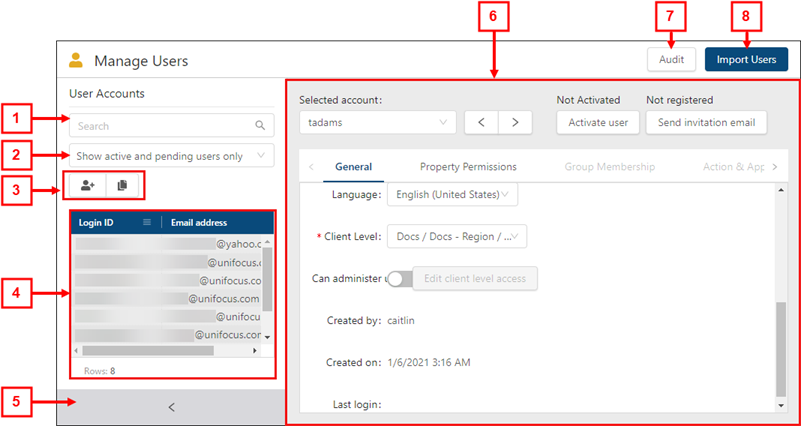
* Personally identifiable information has been obscured or altered in the above image.
Fields on the Manage Users view of the User Administration screen
# Field Description Notes 1

Search
Type your search criteria in the field. The table automatically updates to meet the search criteria.
Search criteria includes login ID, email address, last name, first name, and middle name.
2
Filter
Filter the User Accounts list by:
-
Show active and pending users only
-
Show inactive users only
-
Show all users
Default: Show active users only.
3
User Accounts controls
Add or clone a user account.
-
Add User (
 )—Create a new user.
)—Create a new user. -
Clone User (
 )—Create a new user by making a copy of an existing user.
)—Create a new user by making a copy of an existing user.
4
User Accounts list
Displays all existing user accounts by Login ID and the email address that is associated with the user. Select a user to view details in the tabs.
5
 /
/ 
Expand / Collapse
Expand or collapse the User Accounts pane.
6
Selected account
Displays the Login ID for the selected user account. From the drop-down list, you can select a different user account to view details.
7
 /
/ 
Previous / Next
View details for the previous (
 ) or next (
) or next ( ) user account in the list.
) user account in the list.
8
Activation status
Activate or deactivate the user. If the user is not active, they cannot log in to the Unifocus software.
-
Not Activated—If the user is not active, the status is Not Activated. To activate the user, select the Activate user button below the status.
-
Activated—If the user is active, the status displays the date that the user was activated. To deactivate the user, select the Deactivate user button below the status.
-
Deactivated—If the user was deactivated, the status displays the date that the user was deactivated. To reactivate the user, select the Activate user button below the status.
9
Send Invitation Email
Send an invitation email to the email address associated with the user account. The user is invited to register and create a password for their account.
10
Audit
View a history of changes to the screen.
11
Import Users
Create multiple users by importing a spreadsheet that contains user information.
12
Tabs
Navigate the tabs to view or edit details for the selected user.
-
General
-
Property Permissions
-
Group Membership
-
Action & Application Access
-
Data Permissions
-
Authorization Levels
-
Labor Structure Permissions
-
Budget Lines Access Rights
The available tabs depend on which view you are using.
-
-
From the User Accounts list, select the user.
-
Select the Action & Application Access tab.
 Click here for field descriptions.
Click here for field descriptions.
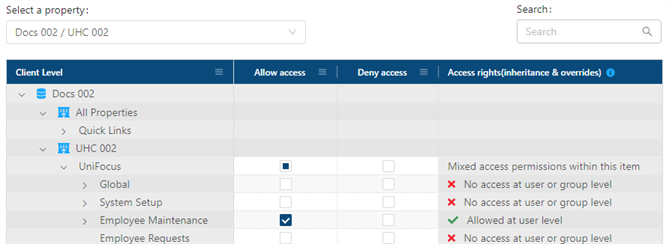
The image above shows the Action & Application Access tab for the Manage Users view.
Fields on the Action & Application Access tab of User Administration
Field Description Notes Controls Select a property / database
From the drop-down menu, select the database and property with which this user or group is associated.
The default property is the property associated with the default database for the selected user or group.
If you are working in the Manage Users view (
 ), the label is Select a property. If you are working in the Manage Groups view (
), the label is Select a property. If you are working in the Manage Groups view (  ), the label is Select a database.
), the label is Select a database.
Search
Enter a permission in the field. The table automatically updates to meet the search criteria.
Table Client Level
Organized by database (
 ), property (
), property (  ), and related action areas, this tree menu displays all actions to which you can grant or deny permissions.
), and related action areas, this tree menu displays all actions to which you can grant or deny permissions.A group icon (
 ) appears next to permissions that were inherited from the group.
) appears next to permissions that were inherited from the group.
Allow access
Give access to specific items and sections of items for this group. You are not required to make a selection for each item.
-
(
 )—User is granted access.
)—User is granted access. -
(
 )—User is denied access.
)—User is denied access. -
(
 )—User has mixed permissions. Expand child rows to view which items the user does and does not have access to.
)—User has mixed permissions. Expand child rows to view which items the user does and does not have access to.
If you neither Allow or Deny a group to access an item, by default, the group will not have access to that item.
Deny access
Deny access to specific items and sections of items for this group. You are not required to make a selection for each item.
-
(
 )—User is denied access.
)—User is denied access. -
(
 )—User is granted access.
)—User is granted access. -
(
 )—User has mixed permissions. Expand child rows to view which items the user does and does not have access to.
)—User has mixed permissions. Expand child rows to view which items the user does and does not have access to.
If you neither Allow or Deny a group to access an item, by default, the group will not have access to that item.
Access rights (inheritance & overrides)
Displays the level of access rights that the user has for the action or set of actions. The displayed level of access reflects all group- and user-level permissions.
-
(
 )—User is granted access either at the group- or user-level.
)—User is granted access either at the group- or user-level. -
(
 )—User is denied access either at the group- or user-level.
)—User is denied access either at the group- or user-level.
Read-only.
This column appears only if you are working in the Manage Users view (
 ).
). -
-
In the row of the Client Level for which to permit or deny access, select one of the following:
Allow access—Allow the selected user to access.
Deny access—Deny the selected user access.
Your updates are saved automatically.
There are three states for check boxes:
(![]() )—Selected.
)—Selected.
(![]() )—Cleared.
)—Cleared.
(![]() )—Mixed permissions. Expand child rows to view permission settings for child items.
)—Mixed permissions. Expand child rows to view permission settings for child items.